You’re working with code, or maybe a novel, or hell, even a spreadsheet.
You need to track this stuff, right? Like a good barman keeps track of his drinks, you need to know what’s going on with your files.
That’s where Git comes in, and it’s not some fancy new idea either, it’s like a well-worn tool, always ready for work.
According to some eggheads at Eclipse, nine out of ten coders use it, and Git is the favorite.
Think of Git as a notebook, a very detailed one. Every time you change something, it notes it.
Add a line, delete a word, mess everything up, Git remembers.
It’s not just for code, you can track anything you can put in a file. It’s your own personal time machine.
Before Git, you were just making copies of copies, a mess of files, now with Git, it’s clean, organized, like a well-kept fishing tackle box.
Why use Git? Well, it’s quick, free and it works. Plain and simple.
It’s not some complicated system, it’s designed to be fast, to handle big projects or a single file, no problem.
You can also branch off your work, like a side road, and come back later if you want.
It’s like having a backup plan for every change you make.
It’s good for teamwork too, so you’re not just working alone like a hermit in a cave.
- Speed: It gets the job done fast, even when things get big.
- Branching: It lets you try out new things without messing with the main stuff.
- Teamwork: Makes working with others easier, so you don’t need to yell at each other.
- Offline: Work whenever you want, no internet needed.
- Flexibility: Works with anything you throw at it.
First things first, you’ll need to get Git, like you’d buy a good pair of boots before a hike.
It’s different depending on what machine you’re using, but there is a version for everyone, like a good whisky, there is one for every taste.
You get it from the Git website for Windows, use homebrew for Mac, or your system’s package manager on Linux.
Then, put in your name and email, so people know who to blame if something goes wrong, and pick your text editor. You need this, like you need your rod to fish.
Now, the commands, these are the moves you will use, like the steps in a good dance.
git init starts a new project, like laying the foundations of a building.
git add puts the files in a staging area, like setting up your fishing gear.
git commit saves your changes, like a photo of your catch.
git status shows you where you are, like checking the map.
git log shows you what happened, like a recap of your day.
git diff shows you the changes you made, like comparing two pictures.
git branch starts a new line of work, like trying a new fishing spot, git merge puts it all back together, like bringing the fish back to the boat, and git checkout moves you between different lines of work, like moving between different fishing spots.
Remote work is key, so git remote connects you to a place like GitHub.
GitHub is like a bar for code, you keep your projects there, share with other, work together, and talk about code.
You’ll make an account and then a repository to keep your stuff.
You will clone this repository to your machine with git clone, like taking the fish home.
Then, you will git push to put your work on GitHub, like putting the catch on display.
If someone else does something, you’ll git pull to get it on your machine, like checking if there are more fish to catch.
Pull requests is where you say you have changes, and people check it, like showing off your fish before eating them.
GitHub also has tools to report problems and organize your work.
So, there it is. Git and GitHub.
They’re not just for code, they are for anyone who works on files that change.
It’s about control, about knowing what’s happening, and working together.
It’s a skill you’ll need, like knowing how to pour a good drink or cast a line, so get to it.
Understanding the Basics of Git
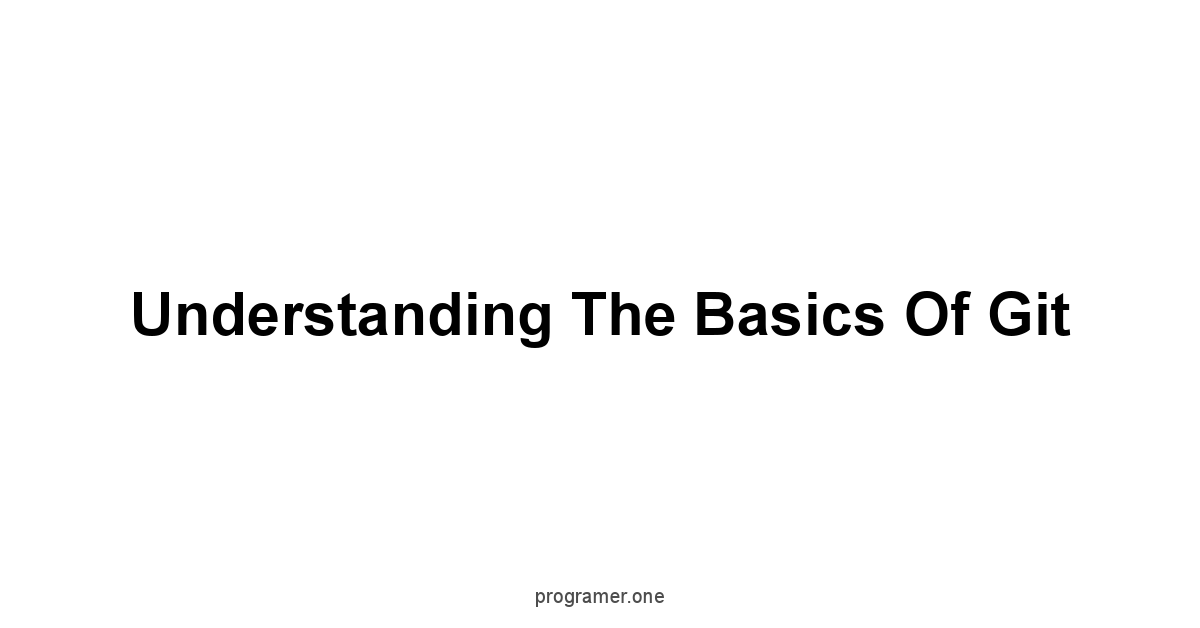
Git, it’s a tool. A tool for tracking changes in your work.
Think of it as a detailed notebook for your code, keeping tabs on every alteration, every addition, every deletion.
Before Git, things were messy, files overwritten, work lost. Now, we have a system.
This isn’t some fancy new idea, version control has been around, but Git, that’s where it became powerful and accessible to everyone. It’s the backbone of modern software development.
It allows you to work on your own, yet also collaborate with many others on a shared project, and keep all changes organized and coherent.
It’s a system, simple as that, but a damn useful system.
Git helps you manage the different versions of a file you are working on. It’s not just for code either.
You could use it for anything from your next novel to a spreadsheet that’s always changing. Imagine, you are writing your masterpiece.
You’ve written the first chapter, saved it, and then decide you are not happy with the way it started and go in and do some revisions.
If you didn’t have a version control system, the old version is gone, but with git you can go back and forth between the old and the new, and compare and decide what you like better. You don’t have to worry about losing your work.
This is what version control provides and Git is that and much more. It’s like having a time machine for your files.
What is Version Control?
Version control, at its core, is about managing changes.
It is a system that records modifications to a file or set of files over time so that you can recall specific versions later.
Imagine you’re writing a book, and with each revision, you are using a different copy.
Without version control, if you make a mistake on copy number four, it is going to be tough to go back and make edits, but with a version control system you can track what was changed between each of your copies, or you can go back to any point in time and create a branch or copy of the book at that point in time, to experiment with ideas.
That’s version control: a simple tool that helps manage complexity.
Here’s a breakdown of what version control does:
- Tracks Changes: Keeps a record of every modification made to files.
- Allows Reversion: Enables you to go back to previous versions of a file or project.
- Facilitates Collaboration: Allows multiple people to work on the same project without overwriting each other’s changes.
- Provides a History: Offers a clear history of who made what changes and when.
- Supports Branching: Enables you to work on different features or fixes in parallel without impacting the main project.
It’s more than just backups, it’s a comprehensive way of handling how your work evolves.
It’s a safety net, a collaboration tool, and a historical record all in one. Think of it like a detailed logbook of your work.
Every change is marked, so you can see how things progressed and easily return to any stage.
It gives you peace of mind because you know that your work is safe.
Why Git? A Look at Its Benefits
Why Git? Because it’s fast, it’s free, and it’s powerful.
Git is the standard for version control nowadays, and there’s good reason for it.
Other systems exist but none of them match the sheer power and simplicity of Git. First, consider its speed.
Git is built for speed, no waiting around for your work to be saved or retrieved. Changes are tracked quickly and efficiently.
Then, there is the fact that it is free, and it’s open-source, and that means you can use it without any licensing hassles. Finally, there is the sheer power of Git.
It can handle large projects with thousands of contributors, or small projects with just a single file.
Here’s a list of benefits Git brings:
- Speed and Efficiency: Git is designed to be fast, even with large projects.
- Branching and Merging: Git’s branching model is powerful, enabling easy experimentation and parallel development.
- Non-Linear Development: Supports non-linear development workflows that accommodate many different use cases.
- Collaboration: Git makes it easy for teams to work together on the same codebase.
- Offline Capabilities: Work locally, even when you’re not connected to the internet.
- Open Source: Free to use, open source, and backed by a massive community.
- Flexibility: Git works with any type of project and any type of file.
- Data Integrity: Git uses checksums to ensure the integrity of data.
- Wide Adoption: The industry standard for version control.
- History Tracking: Git lets you review the history of any file, and see what changes were made and by who.
With Git you are able to try new ideas on your code without being afraid that you will lose some previous piece of work you had on a previous version.
Git lets you explore different paths on your coding journey, and that is very important.
It’s not just a tool, it’s a way of working, that makes development more safe, effective and productive.
Installing Git on Your Machine
First things first, you need Git.
It’s not built into your computer, you have to go out and get it, like any tool.
The install process varies depending on your operating system but it is very straight forward.
For Windows users, you’ll download an executable, run it, and follow the prompts.
Mac users, you can download a package or use a package manager such as Homebrew, and for Linux you can use your system’s package manager such as apt or yum. Download the software that is specific to your system.
Here is a detailed guide on how to install Git on each major operating system:
- Windows:
- Go to the official Git website https://git-scm.com/downloads.
- Download the installer for Windows.
- Run the installer and follow the on-screen instructions.
- Most default settings are fine for most users, so you can leave them unchanged.
- Open a command prompt or PowerShell window, type
git --version, and press Enter to verify that Git is installed correctly.
- Mac OS:
- Using the installer: Go to the official Git website https://git-scm.com/downloads and download the macOS installer.
- Using Homebrew: If you have Homebrew installed, open Terminal and type
brew install git. - After installation, open Terminal and type
git --versionto verify.
- Linux:
- Debian/Ubuntu based distributions: Open a terminal and type
sudo apt updatefollowed bysudo apt install git. - Fedora/CentOS based distributions: Open a terminal and type
sudo yum install git. - After installation, open a terminal and type
git --versionto verify.
Once installed, Git is ready to go.
You’ll use the command line to interact with it, so knowing your terminal is also useful. The command line is where the real work gets done.
It’s where you type the commands that make Git do its job.
It takes a bit of getting used to, but it’s the best way to interact with Git.
After the installation, you are going to be ready to move on and make your configurations.
Setting up Your Git Configuration
After installing Git, you need to configure it.
This involves setting your name and email, which is necessary for Git to properly attribute the commits you make.
Think of it as signing your work, so others know who did what.
Also, Git has an editor that you can configure to use.
It can be any text editor, such as VIM, Nano, Visual Studio Code or Sublime Text.
The name and email are essential, but that editor is also important, since you will need it to write commit messages.
These configurations are done with the git config command.
Here are the steps to configure your Git settings:
- Set your name: Open your terminal or command prompt and type:
git config --global user.name "Your Name". Replace “Your Name” with your actual name. - Set your email: In the same terminal or command prompt type
git config --global user.email "your.email@example.com". Replace “your.email@example.com” with your actual email address. - Configure your default editor: By default, Git uses Vim or Nano, but you can set a different editor that you prefer with
git config --global core.editor "your_editor". Replaceyour_editorwith the path to your preferred editor. For example, for Visual Studio Code, you would typegit config --global core.editor "code --wait" - Check your settings: Type
git config --listto see the settings you’ve made. This will display a list of all your configurations, verifying you have set your name, email and editor.
Once you set these configurations, Git will be ready to go, and you can start working with your projects.
These configurations are essential, otherwise your commits will not be properly logged.
You can always go back and change your configurations, or add new ones to suit your work style, but these configurations are the starting point for every git user.
Diving Into Git Commands
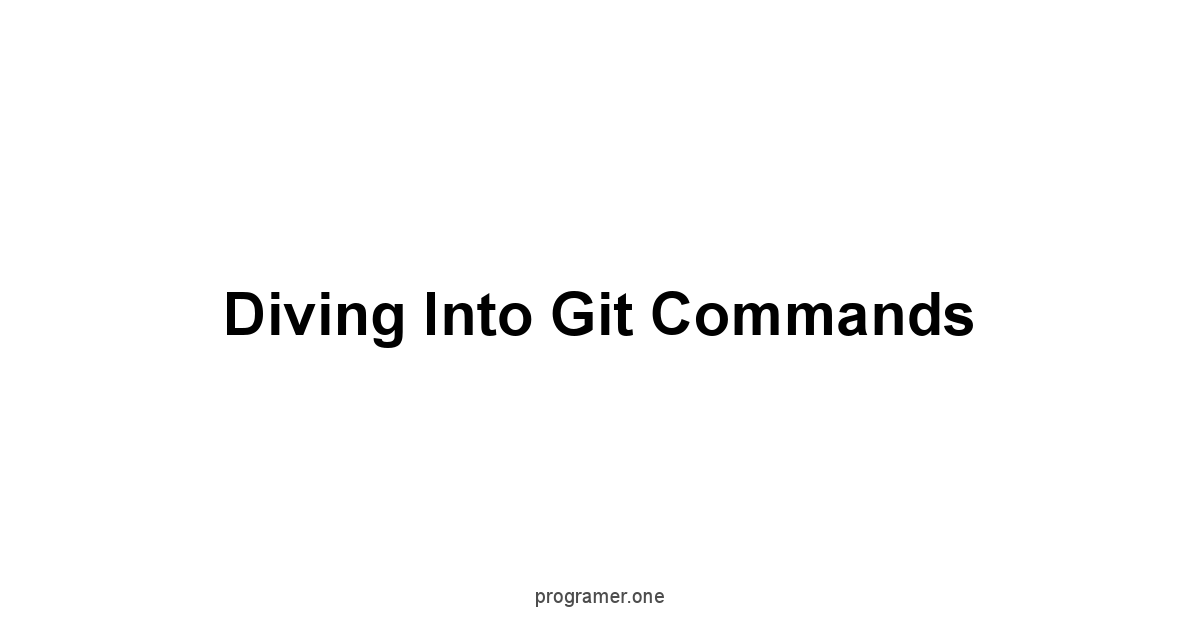
Now we get to the heart of the matter, the Git commands.
These are the tools you will use to manage your work with Git.
They might seem daunting at first, but they are simple enough once you get to know them.
It’s like learning a new language, at the beginning it seems hard, but with time it just becomes natural.
These commands are your vocabulary, and each one does a specific job.
From starting new projects to managing branches, Git commands are what enable you to move your work effectively.
With a few key commands, you can control all aspects of your code.
We’ll start with the basics, commands for creating projects, for staging and committing work, and for checking your status, and then will move on to branches and all the important things you can do with them.
Each command will be explained with examples, so you can see how they work in practice.
After you master these commands, you will feel a lot more comfortable working with Git.
Understanding these commands will make your coding experience much more powerful and efficient.
Git Init: Starting a New Repository
git init is where it all begins, the command that creates a new Git repository.
It’s like laying the foundation for a building, without it, nothing else can be built on top.
When you run git init in a directory, Git sets up the necessary internal structures to track changes in that directory.
This doesn’t add any files to the repository but sets it up to be tracked.
It creates a hidden .git folder, and this folder contains the configuration files that manage the repository.
Here’s how you use it:
- Navigate to the Project Directory: Open a terminal or command prompt and use the
cdcommand to go to the directory you want to track with git. For example, if you have your project in a folder namedmy_project, you would typecd my_project. - Initialize the Repository: Once in the directory, type
git initand press enter. - Check the Results: You can verify the repository is set up by looking for the
.gitdirectory it is usually hidden. You can use the commandls -lato see the hidden folder.
The output from git init will be something like Initialized empty Git repository in /path/to/your/project/.git/. You should do this first thing on a new project, before adding any files, because once you do that, you can use the other Git commands to track your work. This is like the first step, a fundamental step.
If you don’t do it, Git won’t be able to track any of your changes.
Git Add: Staging Your Changes
The git add command is how you tell Git about the changes you want to include in your next commit.
It takes your changes and puts them in a staging area.
Think of it like preparing the ingredients for a recipe, before you can cook you need to prepare everything that you will be using.
The staging area is where you gather all the changes you want to save, before you actually save them.
You don’t save changes directly, you add them to the staging area, and then you commit the staged changes.
Here’s how to use git add:
- Adding Specific Files: To add a specific file to the staging area, type
git add filename.txt. This adds only the specific file to be tracked. - Adding All Changes: To add all changed files in the current directory to the staging area, type
git add .. This is usually the most commonly used command when adding files. - Adding Changes in Specific Directories: To add all changes in a specific directory, you type
git add folder_name, this adds all the files in the folder to the staging area. - Verifying Added Files: Use
git statusto verify that the changes have been staged. The status command shows which files have been staged and which have not.
Git add is flexible and lets you control which changes you want to include in the next commit. It’s a critical step in the Git workflow.
You must add your changes, so that Git will track them.
It’s like making a list of all the things you need to take with you on a journey.
git add is preparing those items so they are ready to be packed.
Git Commit: Saving Your Work
git commit is the command you use to save your changes, to make a snapshot of your work.
It takes the changes from the staging area and saves them to the repository, with a message attached.
This commit message is important, it should briefly describe the changes made in this commit.
It’s like writing a short note in a journal, describing the day’s work.
It is a way to go back in time and see the progression of a project.
Each commit has a unique ID, so you can refer to it later.
Here’s how to use git commit:
- Basic Commit: Type
git commit -m "Your commit message". This will commit the changes with the message you provide. - Using an Editor: If you type
git commitwithout the-m, Git will open your default text editor so you can type a multi-line commit message. This is useful for more detailed messages. - Adding and Committing at once: You can combine
git addandgit commitby typinggit commit -am "Your commit message". This is a shortcut to add and commit changes to all modified and deleted files at once. - Following commit conventions: It’s a good practice to follow conventions when writing commit messages, such as starting with a verb in the imperative mode, like “Fix bug”, “Add new feature” and so on.
Commits are the building blocks of your project’s history.
Every commit you make adds a new point in the project’s timeline.
A good commit message is important because it helps you and your team understand the reasons for a change at a later time.
This helps maintain a clean and organized project history.
Commit often, and write good messages, this will help you immensely down the road when you have to go back to a previous commit.
Git Status: Checking Your Current State
git status is the command to get a view of the current state of your repository.
It tells you what has been changed, what has been added, what has been staged, and what has not.
It’s like a dashboard for your work, showing you what needs attention, it provides a lot of important information.
It doesn’t change the state of the repository, it just gives you information about it.
Running this command often will help you see where you are in your workflow, and that will save you from many headaches down the road.
Here’s what git status shows:
- Untracked Files: It lists files that are in your directory but not yet tracked by Git, usually in red.
- Changes Not Staged: It shows changes that have been made to tracked files, but that have not yet been staged with
git add, usually in red as well. - Changes to be committed: It shows the changes that are in the staging area and are ready to be committed, usually in green.
- Branch Information: It shows which branch you are currently on, this is important if you are working with branches.
- Up-to-Date Status: It indicates if your local branch is up to date with the remote repository.
- Conflicts: If you have any merge conflicts, it will display those as well.
git status is a tool that you should use often.
It keeps you informed about the state of your changes and helps you avoid mistakes.
It’s a good practice to check git status before doing any other git operations.
It’s a safety check, making sure you know what’s going on before you make more changes. It will save you from losing your work.
Git Log: Reviewing Your Commit History
git log is how you review your commit history.
It displays the commits you have made, in chronological order, starting from the latest.
Each commit shows its unique ID, the author, the date, and the commit message.
It is like a record of all of your project’s changes over time.
This information helps you understand how your project has evolved.
The log helps you pinpoint when certain changes were made and also by whom.
Here’s how you can use git log:
- Basic Log: Type
git logfor a list of your commits with the commit ID, author, date, and commit message. - One Line Log: To view the log in a more compact format, type
git log --oneline, this lists each commit in one line. - Graph Log: Use
git log --graph --oneline --decorateto view the commit history as a graph, which is helpful when you have branches. - Filtering by Author: Type
git log --author="Author Name"to see commits by a specific author, replacing “Author Name” with the actual author name. - Filtering by Date: Type
git log --since="2 weeks ago"to see commits since two weeks ago, you can change that with any time format. - Limiting the number of commits: Use
git log -n 5to view only the last 5 commits, you can replace 5 with any number. - Showing changes within commits: Type
git log -pto see the changes each commit brings.
Git Log is more than just a historical record.
It allows you to go back in time, revert changes, and understand why certain decisions were made.
This command is very useful when you need to track down bugs or when you need to understand how a certain piece of code came to be. It is the memory of your project.
Git Diff: Examining Changes
git diff is the command you use to examine changes in your files.
It shows you the differences between versions of your files, and it does that very clearly by showing exactly which lines have been changed, added, or removed.
It’s like comparing two versions of a document side by side.
This command is useful to check what changes you have made before you add and commit them, or to see the differences between commits.
It’s an essential step in the process of reviewing your changes.
Here’s how to use git diff:
- Changes in Working Directory: To see the changes you’ve made to your files since the last commit, type
git diff. This is the most common way to use this command. - Staged Changes: To see the changes that you have added to the staging area, type
git diff --staged. This will show you what has been added to the staging area and is ready to be committed. - Changes Between Two Commits: To see the differences between two commits, type
git diff commit1 commit2, replacingcommit1andcommit2with the actual commit IDs or branch names. - Changes in a Specific File: To see the changes in a specific file, type
git diff filename.txt, this shows you the changes in this specific file.
Using git diff is a critical practice to ensure you are tracking only the correct changes and that you’re making the correct choices.
It helps you catch mistakes before they get committed, and it helps you understand what changes you’ve made so you are not lost in your own work. It makes your commits clear and easy to understand.
It is a step you should never skip before you commit your code.
Git Branch: Managing Different Lines of Development
git branch is the tool to manage your lines of development.
It is the core to branching, which allows developers to work on different features, fixes, or experiments at the same time, in isolation from the main code, without affecting the main branch.
Think of branches as parallel versions of the project, each dedicated to a specific task.
Branches can be merged back in when the task is complete.
Branching is the backbone of collaborative development.
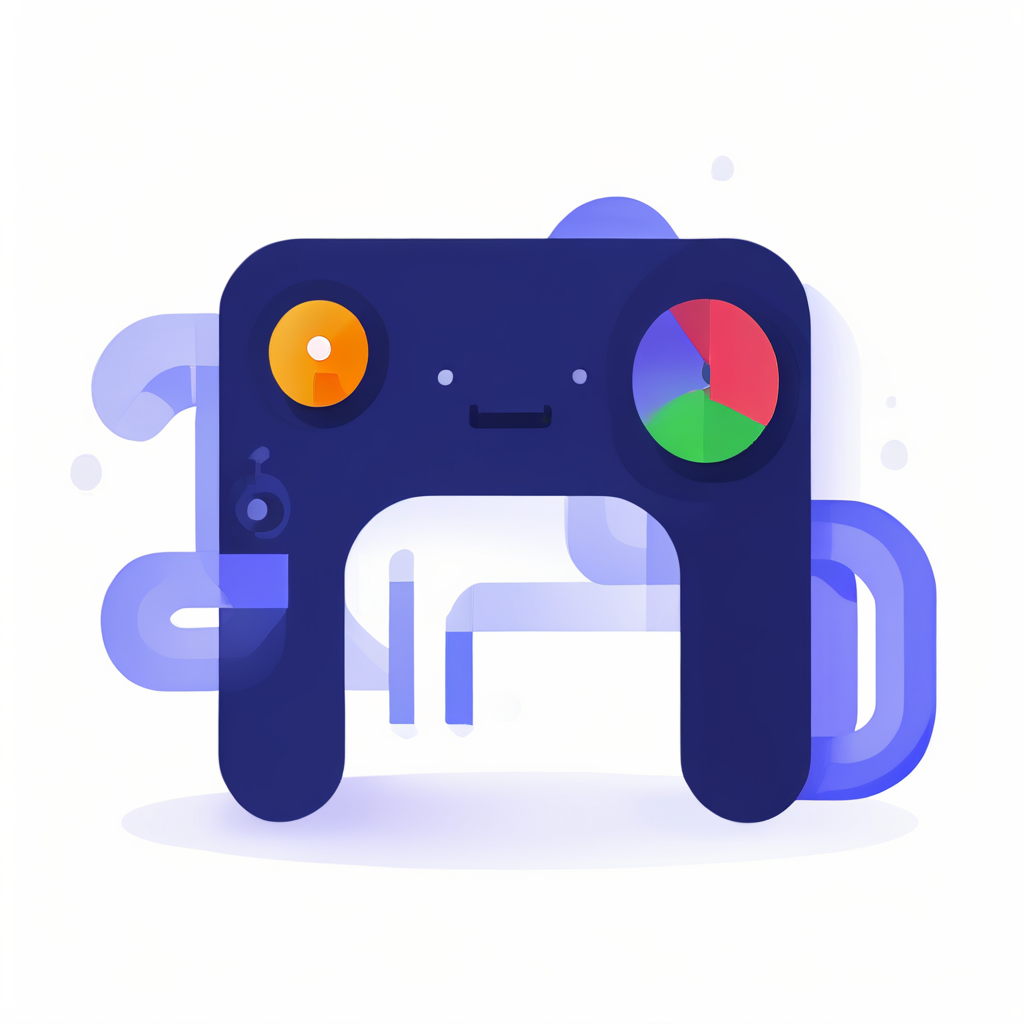
Here’s how to use git branch:
- Listing Branches: Type
git branchto see a list of all your branches. The active branch is marked with an asterisk *. - Creating a Branch: To create a new branch, use
git branch new_branch_name, replacingnew_branch_namewith the desired name for your branch. - Deleting a Branch: You can use the command
git branch -d branch_nameto delete a branch. - Renaming a branch: The command
git branch -m new_branch_namewill rename the current branch tonew_branch_name - Checking the Branch: The command
git branch -vshows you the commit hash that each branch is pointing to. - Filtering the Branch: You can filter the branches shown with
git branch --list branch_name.
Branching is a vital part of Git.
It makes development more flexible and manageable, because it helps you organize changes and track them on different lines of development.
Branching allows you to explore new ideas, fix bugs, and implement features in a structured and safe way.
You can isolate the work, and it keeps the main branch always stable.
Git Merge: Combining Branches
git merge is how you integrate changes from one branch into another. This is the way you combine your work.
For example, once you have completed a task in a branch, you can merge those changes back into the main branch. It is how different pieces of work come together.
When you merge a branch, Git takes the changes from that branch and applies them to the branch you are currently on.
This is a critical step to finish work that was done in isolation.
Here is how you use git merge:
- Merging a Branch: To merge a branch into your current branch, type
git merge branch_name, replacingbranch_namewith the branch that you want to merge in. - Fast-Forward Merge: If the branch you’re merging has no new commits that are not in the current branch, Git will simply move the branch pointer to the last commit in the branch being merged.
- Three-way Merge: If there are new commits in both the current branch and the branch that is being merged, Git will create a merge commit that brings the changes together. This merge commit contains the changes and the history of both branches.
- Merge Conflicts: If changes in both branches conflict, Git will mark the conflict in the file, and you have to manually resolve the differences.
Merging is a key step in the Git workflow. It brings together isolated work.
It is a vital step to keep a project moving forward.
Knowing how to merge, and handle conflicts, is critical.
Once you have completed your task in a branch you merge, and you move on to the next task, always keeping the main branch up to date with the latest changes.
Git Checkout: Moving Between Branches
git checkout is the command that moves you between branches. It switches you to the branch you specify.
You can think of it as changing the current view of your project.
When you checkout a branch, all the files in your directory change to reflect the files in that branch.
It is how you navigate through your code’s different states.
If you are working on several branches at the same time, git checkout is the command you will be using to jump from branch to branch.
Here’s how you use git checkout:
- Switching Branches: To switch to an existing branch, type
git checkout branch_name, replacingbranch_namewith the name of the branch you want to switch to. - Creating and Switching: You can create a new branch and switch to it at the same time by using
git checkout -b new_branch_name, replacingnew_branch_namewith the name of your new branch. - Checking out a specific commit: Use
git checkout commit_idto go back to a commit, this creates a detached head state, it is very helpful if you want to explore changes on a past state of your project. - Discarding Changes:
git checkout -- .will discard all the changes you have made on your files since the last commit. You can also specify a file withgit checkout -- filename.txtto discard changes to that specific file.
git checkout is an important command when working with multiple branches.
It lets you move around between the branches easily.
It gives you control over your current work and makes it easier to jump between tasks.
If you are working on multiple projects at the same time, git checkout is a must.
Git Remote: Connecting to Remote Repositories
git remote is how you connect your local repository to a remote repository, such as GitHub.
It allows you to collaborate with others and back up your code.
With git remote you manage the connections to these remote locations.
A remote repository is where your code is stored and accessible to others, and you will be using this command to manage all connections to those.
It is how you make sure your work is synchronized between your local machine and the cloud.
Here’s how you use git remote:
- Adding a Remote: Type
git remote add origin remote_url, replacingoriginwith the name you want to give to the remote it is usually origin, andremote_urlwith the URL of the remote repository. - Viewing Remotes: Type
git remote -vto view a list of the remotes you’ve set up, which shows the name and URLs of the remote repositories. - Removing Remotes: Type
git remote remove originto remove a specific remote, replacingoriginwith the name of the remote you want to remove. - Renaming Remotes: Use
git remote rename old_name new_nameto rename a remote, replacingold_nameandnew_namewith the old and new names of the remote. - Changing the URL: Use
git remote set-url origin new_urlto change the URL of theoriginremote to the new URL.
git remote is an essential part of collaborating with others.
You need it to share code, back up work, and participate in team projects.
It’s what connects your local work to the global world of collaboration.
Working with remote repositories is the heart of modern software development.
You need a remote to collaborate, and to make backups.
Working with GitHub
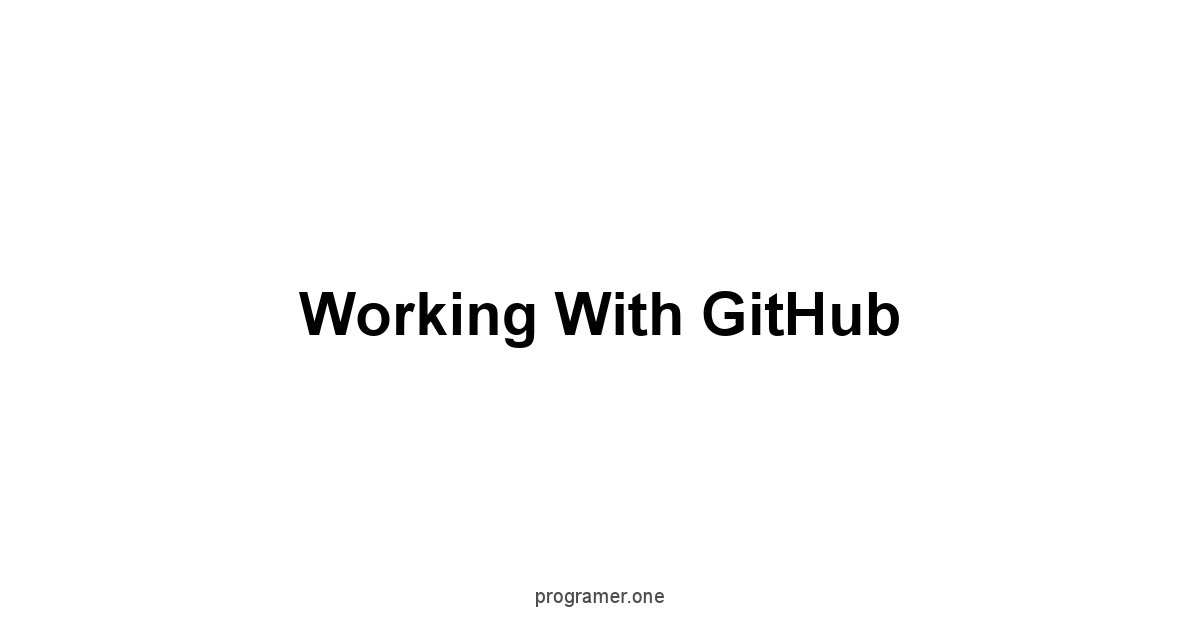
GitHub is a platform built around Git that provides web-based hosting for your Git repositories.
It adds features like issue tracking, project boards, and collaborative tools to the version control functionality provided by Git.
It’s where you’ll go to create, share, and collaborate on software with other developers. Think of it as the hub of software development.
GitHub is more than just a place to store your code, it’s a community where you can connect, collaborate, and contribute.
It provides a wide range of tools that make development more efficient.
GitHub is an essential tool for any modern software developer.
It’s the central place for most open-source projects, and it’s the standard for team collaboration, and it is free to use for open source projects.
Here you will learn how to start with GitHub, how to create an account and how to use the basic features of the platform, and how to use it in conjunction with Git, the version control system.
Creating a GitHub Account and Repository
Creating a GitHub account is the first step in joining the global developer community.
The process is straightforward, you just need to go to the GitHub website https://github.com and sign up for a free account.
Once you have your account, you can create repositories to store your code.
A repository is like a project folder, it contains all the files related to your project, and the history of those files.
This is where you put the code you’ll be working on.
Creating an account and a repository is the first step to working on GitHub.
Here’s a step-by-step guide:
- Sign Up: Go to the GitHub website https://github.com and click on the “Sign up” button.
- Enter Information: Provide your email, a username, and a strong password, and follow the instructions to verify your email.
- Create a Repository: Once your account is set up, click on the “+” button in the top right corner, and select “New repository.”
- Name the Repository: Enter a name for your repository, and write a brief description.
- Set Visibility: Choose whether the repository should be public visible to everyone or private visible only to you and those you grant access to.
- Initialize with README: You can choose to initialize the repository with a README file, which is a good practice. A README file is usually the first file that users read when they access your project.
- Create Repository: Click “Create repository” and you’re ready to start using it.
After you have a repository, you will see a page with the URL of your repository.
You can copy this URL, and use it with the git remote command, to set a remote to your newly created repository.
A repository on GitHub is a place to share your projects, and to manage them effectively. It is the place where your Git commits are stored.
Cloning a Repository to Your Local Machine
Cloning a repository is how you make a local copy of a remote repository, whether it’s yours, or someone else’s.
This is very important because it allows you to work on your code locally.
Instead of editing the code directly on GitHub you clone the repository, which creates an exact copy on your computer.
All your work is done locally, and then when you finish the changes, you can push them to GitHub.
Cloning a repository is like downloading a project from the cloud to your machine.
Here’s how to clone a repository:
- Get the Repository URL: Go to the repository on GitHub and copy the repository URL from the “Code” button, this is the HTTPS link.
- Open Your Terminal: Open a terminal or command prompt and use the
cdcommand to navigate to the directory where you want to clone the repository. - Clone the Repository: Type
git clone repository_url, replacingrepository_urlwith the URL that you copied. - Access the Repository: After the cloning is completed, you will see a new folder created with the same name as the repository name.
The cloning process downloads all the repository files, and the Git history to your local machine.
Now you are ready to work on your local copy, make changes and then push those changes to the remote.
Cloning a repository is an essential step for contributing to projects on GitHub.
It is also the first step you do when you start working on your own projects as well, so that you have a local copy to work on.
Pushing Your Commits to GitHub
Pushing commits is the process of uploading your local commits to a remote repository like GitHub.
This is how you share your work and update the remote repository with your changes.
It’s like uploading your files to the cloud after you have modified them locally, so all changes are available to everyone working on the same project.
Pushing is how you synchronize your local work with the remote repository.
Here’s how you push your commits:
- Ensure you have a remote: Make sure you have a remote added to your local repository with the
git remote addcommand, usually you addoriginas your remote name. - Stage and Commit Changes: Stage your changes with
git add ., commit them withgit commit -m "Your commit message". - Push the Changes: Type
git push origin branch_name, replacingbranch_namewith the name of the branch you want to push. Usually, you are going to be pushing to themainbranch ormasterbranch. - Authenticate: If this is your first time pushing, GitHub will likely ask for your username and password or a personal access token.
Pushing your commits to GitHub is a critical step in the development process.
It ensures your work is backed up and shared with your team.
You must make sure that you push your work after you finish your changes on a branch.
It keeps your local and remote repositories synchronized.
Pushing is the standard process for making sure everyone in a team has the latest version of the code.
Pulling Changes from GitHub
Pulling is how you update your local repository with the latest changes from the remote repository, it is the opposite of pushing, and it is how you download the latest changes from your remote repository, like GitHub, into your local copy.
If you are working with others, they might be pushing changes to the remote repository, so you have to pull the changes, and keep your local copy up to date, before you continue working.
Pulling is like synchronizing your local copy with the latest state of the project.
Here’s how to pull changes:
- Ensure you are on the right branch: Use
git checkout branch_nameto switch to the branch you want to update. - Pull the Changes: Type
git pull origin branch_name, replacingbranch_namewith the name of the branch you want to pull. Usually, this will be themainormasterbranch. - Resolve Conflicts: If there are conflicts, you will need to resolve them manually. Git will mark the files with conflicts and you will need to edit them, and then stage and commit the resolution to those conflicts.
Pulling is a very critical part of the development process.
It keeps your local copy updated with the latest changes, and allows you to work on the latest version of the code.
It ensures everyone on the team is working on the same version, and reduces the risk of merge conflicts.
Before you start working, you should always pull, and when you finish, you should always push.
Creating and Merging Pull Requests
Pull requests are a feature of GitHub that allows developers to propose changes to a repository.
It is a way to initiate code reviews and discussions before merging changes into a main branch.
It’s like a formal process for integrating your work into the project, and it is how collaborative teams work.
A pull request isn’t just about merging code, it’s about making sure that the code meets the standards of the project and that you have a chance to get peer feedback.
Here’s how to create and merge a pull request:
- Create a Branch: Work on your changes in a new branch, and commit your work.
- Push the branch to GitHub: Push that branch to the remote repository.
- Create a Pull Request: On GitHub, go to the repository, select your branch, and click on “Compare & pull request”.
- Review the Pull Request: Provide a title and a description of your changes, and click “Create pull request”.
- Code Review: Your team will review the changes you’ve proposed, add comments, and suggest changes.
- Make Changes: If there are changes suggested, you have to update your code, and push those changes to the branch, and those changes will appear automatically in the pull request.
- Merge the Pull Request: Once the code is approved, click on “Merge pull request” to merge your changes into the main branch.
Pull requests are an essential tool for collaboration and quality control.
They ensure that the code is reviewed before being integrated, and it allows for discussions on the changes, leading to a higher code quality overall.
It is a core part of modern collaborative development practices.
Pull requests ensure that code changes are well vetted before they go live.
Understanding GitHub Issues and Project Boards
GitHub issues and project boards are collaborative tools that help teams manage and track their work.
Issues are used to report bugs, suggest features, and track tasks. It is the place to communicate problems and ideas.
Project boards are used to plan and organize your work, it allows you to visualize your tasks, and track progress.
Together, they make project management on GitHub more structured and efficient.
Here’s how they work:
- Issues:
- Creating Issues: You can create a new issue by going to the “Issues” tab in your repository and clicking on “New issue”.
- Types of Issues: Use issues for bug reports, feature requests, and general tasks or discussions.
What do we think?
In the end, mastering Git and GitHub is like learning to ride a bicycle, it feels awkward at first, but once you get the hang of it, it becomes second nature.
It’s not just about memorizing commands, it’s about understanding the workflow, the way these systems work together.
Git allows you to manage your code, and GitHub allows you to share and collaborate, and they complement each other beautifully, like two sides of a coin.
These are essential tools in the modern software development world, and mastering them will make your coding experience more efficient and secure.
According to a recent study by the Linux Foundation, 93% of software developers use Git for version control, this fact shows how indispensable Git is for the modern developer.
Git provides a robust foundation for version control, allowing you to track every change and revert to previous states.
With commands like git init, git add, git commit, and git status, you’re equipped to manage your code effectively.
Branching with git branch, merging with git merge, and switching with git checkout allow for parallel development and safe experimentation.
These basic commands, when combined with the practices of good commit messages, will take your coding to the next level.
It’s about building good habits and understanding the flow of your work.
This is the best way to use this powerful tool, making the best use of version control and keeping your project safe and organized.
GitHub takes it a step further, enabling you to collaborate on a global scale.
The platform provides the tools to share your repositories, work with others, manage pull requests, and track issues.
According to the 2023 Octoverse report by GitHub, more than 100 million developers use the platform, this shows how important GitHub is to the modern software development scene.
With GitHub, you can share your projects with the world, and work on them together with a team, from anywhere.
These tools are designed to make collaboration easy, but like anything else, they take practice.
The more you use it, the better you get, and the more natural it becomes.
So, keep practicing those Git commands, keep creating those repositories, and keep pushing your commits.
Use GitHub to share your work, to seek collaboration and to contribute to open source projects, these tools are designed for collaboration, and with them, the sky is the limit. It’s a journey, not a destination.
Each commit is a step forward, and each pull request is an opportunity to learn and grow.
Git and GitHub are tools that are here to stay, so the more comfortable you are with them, the more effective you will be in your development career.
Frequently Asked Questions
What exactly is Git?
Git is a tool, like a very detailed notebook, that tracks every change you make to your files.
It keeps tabs on every addition, deletion, every alteration. It’s a system, and a damn useful one.
It’s the backbone of modern software development, allowing you to work alone or with many others on the same project.
What’s version control, and why do I need it?
Version control is about managing changes.
It records modifications to a file or set of files over time, so you can recall specific versions later. It’s like a time machine for your files.
It tracks changes, allows reversion, facilitates collaboration, provides a history, and supports branching.
It’s a safety net, a collaboration tool, and a historical record all in one.
Why is Git the best choice for version control?
Git is fast, it’s free, and it’s powerful.
It’s built for speed, no waiting around for your work to be saved.
It is open-source, and it can handle large projects with thousands of contributors or small projects with just one file. It’s the industry standard for version control.
How do I install Git on my computer?
For Windows, download an executable from the official Git website https://git-scm.com/downloads, and run it, follow the instructions.
For macOS, download a package or use Homebrew, type brew install git. For Linux use your system’s package manager like apt or yum. After that type git --version to verify the installation.
What configurations do I need to set up on Git?
You need to set your name and email, which is needed so that Git can attribute the commits you make.
Open your terminal and type git config --global user.name "Your Name" and git config --global user.email "your.email@example.com" replacing the placeholders.
Also, you might want to configure your default editor with git config --global core.editor "your_editor". Use git config --list to check your settings.
What does git init do?
git init creates a new Git repository. It’s like laying the foundation for a building.
When you run it in a directory, Git sets up the necessary internal structures to track changes in that directory.
How do I add my changes with git add?
To add a specific file, type git add filename.txt. To add all changes, type git add .. Use git status to verify the files that have been added.
How do I save my changes with git commit?
git commit saves your changes.
Type git commit -m "Your commit message" to commit the changes with a message.
If you type git commit without the -m, Git will open your default text editor so you can type a multi-line commit message.
What does git status tell me?
git status gives you a view of the current state of your repository.
It shows you untracked files, changes not staged, changes to be committed, and your current branch.
How can I review my commit history with git log?
git log displays the commits you have made, in chronological order. Type git log for a list of your commits.
Use git log --oneline for a compact view, or git log --graph --oneline --decorate for a graph view.
How do I examine my changes with git diff?
git diff shows you the differences between versions of your files.
Type git diff to see the changes you’ve made since the last commit. Use git diff --staged to see the staged changes.
What’s the use of git branch?
Type git branch to see a list of all your branches.
Use git branch new_branch_name to create a new branch, or git branch -d branch_name to delete a branch.
How do I combine branches with git merge?
git merge integrates changes from one branch into another.
Type git merge branch_name to merge a branch into your current branch.
How do I move between branches with git checkout?
git checkout moves you between branches.
Type git checkout branch_name to switch to an existing branch.
Use git checkout -b new_branch_name to create a new branch and switch to it.
What does git remote do?
git remote connects your local repository to a remote repository, like GitHub.
Type git remote add origin remote_url to add a remote.
Use git remote -v to view a list of the remotes you’ve set up.
What is GitHub, and why should I use it?
It adds features like issue tracking, project boards, and collaborative tools. It’s the hub of software development.
How do I create an account and a repository on GitHub?
Go to the GitHub website https://github.com and sign up for a free account.
After that, click on the “+” button in the top right corner and select “New repository”. Name the repository and set its visibility.
How do I clone a repository to my local machine?
Go to the repository on GitHub and copy the repository URL.
Open a terminal and type git clone repository_url, replacing repository_url with the URL you copied.
How do I upload my changes to GitHub with git push?
Stage your changes with git add ., commit them with git commit -m "Your commit message". Then, type git push origin branch_name, replacing branch_name with the name of the branch you want to push.
How do I download changes from GitHub with git pull?
Use git checkout branch_name to switch to the branch you want to update.
Then, type git pull origin branch_name, replacing branch_name with the name of the branch you want to pull.
What’s the purpose of pull requests on GitHub?
Pull requests allow developers to propose changes to a repository.
Work on your changes in a new branch, push it to GitHub, then create a pull request on the GitHub website.
How do GitHub Issues and Project Boards help?
GitHub issues are used to report bugs, suggest features, and track tasks.
Project boards are used to plan and organize your work, they allow you to visualize your tasks and track progress.




