IDEs, these things, they’re not just for typing code.
They’re like a full-on workshop for building software.
Imagine a carpenter’s place, all the tools right there, organized. That’s an IDE for a coder.
Some eggheads did a study, said folks using IDEs are 25% faster than those with just a text editor.
It’s not just about typing, it’s about getting the job done right.
The heart of an IDE? It’s a code editor, sure, but it’s also got a compiler or interpreter, and a debugger.
All in one place, working together, makes things smooth.
Less time switching between things, more time coding. Simple as that.
The main parts? The editor, where you write, with colors and stuff to help.
Then the compiler or interpreter, turning your code into computer talk. And the debugger, to squash those little bugs.
It’s about making code better, a neat space with tools to make coding easier.
IDEs are a combination, not just one thing, they’ve got:
- A code editor, for writing and making things easy to read.
- A compiler or interpreter, for translating code to computer language.
- A debugger, to catch those sneaky bugs.
- Tools for automating the build process which are things like linking and compiling.
- Version control to keep track of changes, good for working with others.
The magic of an IDE is how it all fits together.
More than just a typing spot, it’s a smart setup to avoid mistakes, speed things up and keep things neat.
Let’s get deeper. What makes an IDE tick:
- Smart code completion that predicts what you are going to type.
- Error catching as you go.
- Project management, to keep things organized, good for big jobs.
- Refactoring tools for changing the code without breaking it.
- Testing tools to make sure your code works like it should.
Why do folks use IDEs? Efficiency and quality. It’s about working smarter, not harder.
IDEs handle the project, fix problems, even work with version control. Here are the good things:
- Faster work, with things like auto-complete and debuggers.
- Better code, because it catches errors and helps you refactor.
- Easier projects, with everything in one place.
- Better teamwork, because of version control.
- Simple debugging, a smooth way to troubleshoot.
Now, code editors. Think of them as a digital canvas for making stuff. Where coders turn ideas into working code. They’re fancy tools to make coding easier. They come in all shapes, from simple to complex. The heart of any coder’s setup.
Inside an editor, you’ll find a spot for typing, but the magic is in all the things around it. The goal is to make coding more efficient. Here’s the stuff you’ll find:
- A text input part, where you type, you can change the font, size and spacing too.
- Line numbers, for finding specific lines of code.
- A cursor, so you know where you are typing.
- A status bar, at the bottom which gives you important information.
- Sidebars, for navigating projects and files.
- Menu bar and toolbars, to get to all the functions.
- Customizable themes for your style.
Syntax highlighting, uses colors to show different code parts, making it easier to read and catch mistakes, which is less of a head ache.
Code completion, suggests things as you type, saving time and reducing errors, good for remembering functions and stuff.
Code folding, for collapsing parts of code, useful for focusing on certain areas of big projects, without being lost in the details.
Code navigation, allows you to jump around in the code with a single click.
Customization allows you to change the IDE from colors to keyboard shortcuts. Making it more comfy and efficient. Which makes you more productive.
Lots of code editors out there.
Visual Studio Code, Sublime Text, and Atom, for instance.
VS Code is free with a lot of stuff, great for web work and many languages.
Sublime Text is fast and good at text manipulation, for fast coding.
And Atom is free with many customization options, if you want open-source.
Build automation turns your code into a working thing.
It’s not just compiling, it’s about managing the whole software process, making sure it’s consistent.
Let’s the coders focus on coding and not on building stuff.
Two ways to turn source code: compiling and interpreting.
Compiling translates code into machine code that can be run directly, while interpreting reads and runs code line by line.
Compiled code is translated once, while interpreted code is translated each time it runs. C is compiled, Python is interpreted, for example.
Automating the build process means compiling, handling dependencies, testing, packaging, and deploying.
Dependency management means installing and updating your project’s needs, preventing errors. Maven, Gradle, and Make, some tools for this. Maven for Java, uses a declarative way.
Gradle is more flexible for complex build scripts for Android and Java.
Make is classic for C, C++, and other compiled languages.
Debugging is all about finding and fixing those bugs.
It helps you know how your code behaves, so you can find issues before they get out of hand.
If you do it right, you can speed up coding and make better quality code.
Breakpoints are a must, they tell the debugger to stop at a certain line.
So you can check the program, look at the variables, step through it line by line.
When stepping, you can go to the next line without going into a function, or into a function line by line.
You can also check variables, and how their values change as the code is running, so you can spot issues.
Debuggers also help you handle exceptions and debug remotely on different servers and environments.
Some debugging tools are logging, for recording information, assertions, to make sure assumptions are right, and print statements to show program values. All these things are good to the overall process.
Version control is a must in modern coding.
It manages your code changes and keeps it all in check.
You can go back to any point in the past, handy when working with other coders.
Git is the most used version control, and most IDEs work with it.
So you can do git things, like committing, managing branches, and seeing history, right in the IDE.
Committing saves a snapshot of your work, pushing puts your code in a remote place.
Branching lets you work on separate copies without messing with the main code.
Merging combines the changes and conflicts happen when git can’t do it automatically. IDEs have ways to fix those conflicts. This allows all team members to work together.
Plugins and Extensions are add-ons that make your IDE do more, lets you customize it to your needs.
IDEs are made to be flexible, which makes them powerful.
You can find plugins for different stuff, like linters, formatters, databases, cloud services and project management.
You can find a lot of different add-ons in marketplaces.
If you can’t find one, you can make your own, to fine-tune the IDE to your needs.
Keep your plugins updated and remove the unused ones because too many can cause issues.
Tailoring IDE settings can really improve your coding.
Customizing keyboard shortcuts speeds up the process, so you use the mouse less.
The look also matters, using a good theme reduces eye strain, and using the right layouts, increases comfort.
Lastly, setting up project settings will make sure the coding is the same in all projects that you work on.
What is an IDE?

An Integrated Development Environment, or IDE, is a software application that provides comprehensive facilities to computer programmers for software development.
It’s more than just a text editor, it’s a complete workspace, a suite of tools bundled together to streamline the coding process.
Think of it as a carpenter’s workshop, where every tool you need is readily at hand, organized and efficient.
This makes the whole process of coding, from writing to testing much smoother.
An IDE aims to unify all essential elements a developer needs to create software.
Instead of hopping between different applications for coding, compiling, debugging, and testing, you can do everything in one place.
This consolidation reduces context switching and allows developers to focus more on the actual code.
It’s a straightforward approach—less time spent switching, more time coding.
Defining the Core of an IDE
At its heart, an IDE is a code editor, but it’s the features surrounding that editor that make it an IDE.
The core includes a text editor, a compiler or interpreter, and a debugger.
It’s where you write, translate, and fix your code, all within one seamless interface.
An IDE doesn’t just let you write code, it helps you make better code by providing tools for organization, automation, and analysis.
An IDE isn’t just one thing, it’s a combination of tools working together. Here are some of the primary features:
- Code Editor: The place where you write and edit your source code. It offers features like syntax highlighting, code completion, and error detection.
- Compiler/Interpreter: This feature turns your human-readable code into machine-readable instructions. It’s what makes your software actually run.
- Debugger: An essential tool for finding and fixing errors in your code. It allows you to step through your code line by line, inspect variables, and understand how the program is running.
- Build Automation: IDEs often have tools to automate the build process, from compiling source code to linking libraries and packaging executables.
- Version Control: Direct integration with tools like Git, enabling you to manage changes to your code, collaborate with others, and maintain a history of your work.
The Essential Elements of an IDE
An IDE’s power lies in its integration, each part designed to work seamlessly with the others.
The code editor, while fundamental, is only one piece of a larger puzzle.
It provides not just a space to type, but a context-aware environment that helps you avoid common errors, speed up development, and stay organized. Here’s a closer look at what makes a complete IDE:
- Intelligent Code Completion: This feature helps you write code faster by suggesting code snippets, variable names, and function calls as you type. It significantly reduces coding time and errors.
- Real-time Error Detection: This catches syntax and semantic errors as you write code, highlighting potential issues in real-time. It allows you to correct mistakes immediately instead of waiting for compilation.
- Project Management: An IDE helps you organize your code into projects, making it easier to manage large codebases. It also keeps track of different files and resources, which makes navigation easy.
- Refactoring Tools: These help you change your code’s structure without altering its functionality. For example, you can rename a variable or extract a method with a few clicks.
- Testing Integration: Tools for creating and running unit tests, which ensure the reliability of your code.
Think of each of these components as essential tools in a developer’s belt, all in one place and ready for use.
Why Developers Use IDEs
Developers use IDEs to streamline their workflow and focus on the code.
IDEs are there to make you a more effective and efficient developer.
An IDE does more than just write code, it manages projects, debugs issues, and even integrates with tools for version control. It’s all about working smarter, not harder.
Here are some clear benefits of using IDEs:
- Increased Productivity: IDEs have automation and tools that speed up the development process. From code completion to automatic debugging, they eliminate common hurdles and let developers focus on logic and structure.
- Improved Code Quality: Real-time error detection and refactoring tools help developers write cleaner, more reliable code. An IDE will catch errors as they happen, not after your program fails.
- Easier Project Management: With all your project files and tools in one place, managing complex projects becomes much easier. No need to jump between different applications, which can slow you down.
- Better Collaboration: Built-in version control features mean that it’s easier to work in teams. It allows multiple developers to work on the same project with ease.
- Simplified Debugging: The debugging tools allow you to step through your code, identify bugs, and fix them efficiently. This means less time troubleshooting and more time coding.
Diving into Code Editors
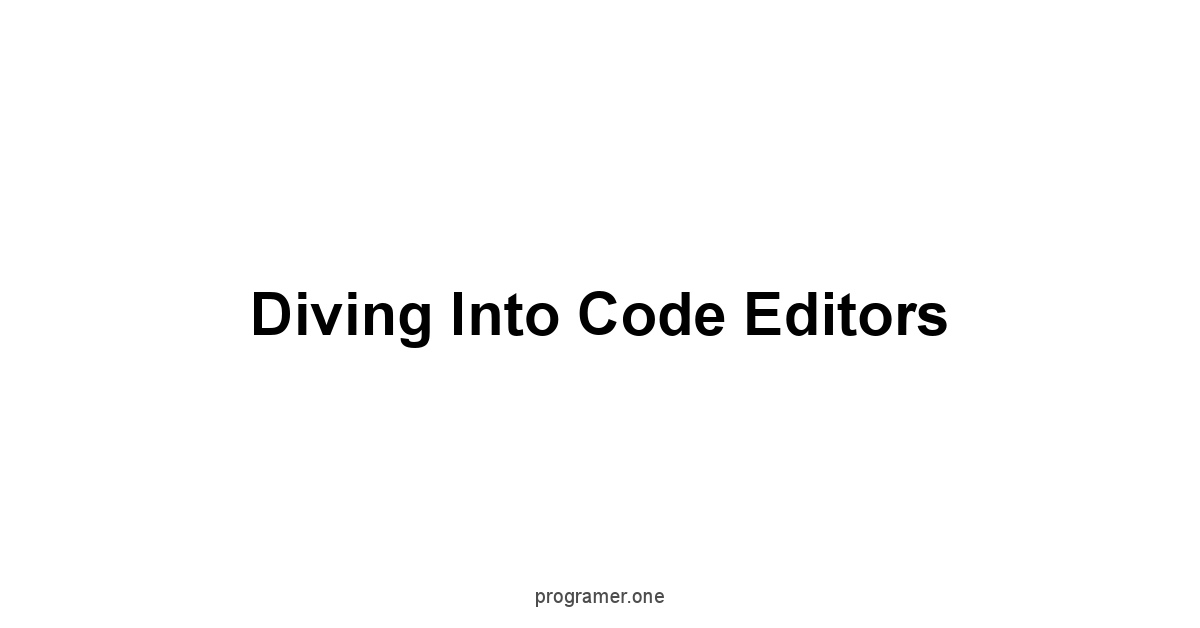
A code editor, at its most basic, is where you write and edit source code.
Think of it as the canvas for a programmer—a blank page ready for creation. However, it is more than just a digital notepad.
It’s a sophisticated tool designed to make the process of coding more efficient, less error-prone, and frankly, more enjoyable.
The editor helps developers quickly and accurately turn their ideas into code.
Code editors come in various shapes and forms, from basic text editors with minimal functionality to full-fledged applications with a wealth of features.
They’re tailored to different needs, whether you’re working on a small script or a large-scale project.
They are the foundational tool in a developer’s toolkit.
The code editor is where the real coding work happens, and how it operates can make or break a developer’s day.
The Anatomy of a Code Editor
At the heart of every code editor is a text area, but it’s the features around it that make it powerful.
Beyond the basic act of typing, modern code editors offer a range of functions to assist in the coding process.
These tools are not just about making it easier to write but also about helping you understand and navigate your code effectively.
They transform a simple text field into an interactive, intelligent workspace.
Here’s a look at the key elements:
- Text Input: This is the most basic part—where you type your code. Most editors allow you to customize your font, size, and line spacing.
- Line Numbers: Displaying line numbers makes it easy to refer to specific lines of code, especially when debugging or collaborating with others.
- Cursor: A visual indication of where your text will be inserted, which is crucial for precise editing.
- Status Bar: Located at the bottom of the editor, the status bar typically shows information such as the current line and column, the language you’re using, and any errors or warnings.
- Sidebars: Many editors feature sidebars for project navigation, file management, and tool integration.
- Menu Bar and Toolbars: These provide access to various editor functions such as file management, search and replace, and settings.
- Themes: Modern code editors offer various themes to change the look and feel. This helps to make your workspace more comfortable and easier on the eyes.
Syntax Highlighting and Its Role
Syntax highlighting is a crucial feature of modern code editors.
It’s a way of displaying source code in different colors and fonts based on its syntax.
It makes code easier to read and understand by visually distinguishing different elements, such as keywords, variables, comments, and strings.
Syntax highlighting isn’t just for aesthetic purposes, it serves a practical function by helping you quickly identify and understand different parts of your code.
Syntax highlighting works by categorizing different code elements and applying distinct formatting to each. Here’s how it benefits developers:
- Improved Readability: By coloring code elements differently, syntax highlighting reduces visual clutter and makes it easier to read and understand code.
- Error Detection: Syntax highlighting can help you spot errors like typos or mismatched brackets quickly. For example, if a string is not closed properly, it will be displayed in a different color.
- Faster Navigation: You can quickly find specific parts of the code, such as variables or comments, due to the unique color coding.
- Reduced Cognitive Load: It’s easier for your brain to process code when elements are visually distinguished, reducing mental fatigue during long coding sessions.
Code Completion and Intelligent Suggestions
Code completion and intelligent suggestions are powerful features that can dramatically speed up the coding process.
As you type, the editor suggests code snippets, function calls, variable names, and more, reducing the need to remember precise syntax or type lengthy code constructs manually.
These features aren’t just about saving time, they also make your coding experience smoother and more accurate.
Here’s how these features work:
- Context Awareness: The editor analyzes your code and provides suggestions based on the current context. It knows which functions or variables are available and suggests them accordingly.
- Auto-Completion: As you type, the editor suggests possible completions. You can select the right suggestion from a list or press ‘Tab’ to auto-complete the code.
- Parameter Hints: When calling a function, the editor displays parameter hints that show the expected input types and order. This feature avoids errors caused by incorrect function usage.
- Intelligent Snippets: The editor provides predefined snippets of code, which can be quickly inserted with a single command. This can dramatically reduce the amount of typing you have to do.
Code Folding and Navigation
Code folding allows you to collapse sections of code, making it easier to focus on specific parts of the file. It’s a tool for managing complexity.
When you’re working on a large file, being able to collapse functions, classes, or other code blocks makes it easier to navigate and understand the overall structure without being overwhelmed by details.
This helps you maintain a clear picture of the code.
Code navigation tools allow you to jump to the definition of a variable or function with a single click. These tools provide several advantages:
- Improved Focus: By collapsing unimportant code sections, you can focus on the relevant parts of your project.
- Easier Navigation: Code folding makes it easier to navigate large files by organizing them into manageable pieces.
- Enhanced Understanding: By hiding less important parts of the code, it is easier to focus on the structure of your project.
- Quick Definitions: Quickly access the definitions of variables and functions, which is essential for understanding code written by others.
- Faster Refactoring: Jump to function definitions quickly. This helps you make changes without losing your place.
Customizing Your Code Editor
Customizing your code editor allows you to tailor the environment to your specific preferences and needs.
This includes tweaking everything from the font and color theme to keyboard shortcuts and layout.
A well-customized editor can greatly improve your coding efficiency and comfort.
The more you customize it to your preferences, the more effective you can be with your code.
Here are some ways you can customize your code editor:
- Themes and Colors: Select a color theme that is comfortable for your eyes. This can make long coding sessions much more pleasant.
- Font: Choose a font and size that you find easy to read. The right font can make code much clearer and easier to understand.
- Keyboard Shortcuts: Customize keyboard shortcuts to match your workflow, allowing you to access frequently used features quickly.
- Layouts: Organize the editor layout in a way that maximizes your efficiency. Adjust the positioning of windows, sidebars, and toolbars.
- Plugins: Many code editors offer plugins that can add various functionalities, such as linters, formatters, and debugging tools.
- Settings: Fine-tune settings such as tab sizes, indentation, and autosave to streamline the way you work.
Popular Code Editors such as VS Code, Sublime Text and Atom
There are several popular code editors, each with its unique strengths and features.
Here’s an overview of three of the most widely used: Visual Studio Code VS Code, Sublime Text, and Atom.
These editors have a large user base, active communities, and various extensions, making them the top choices for developers.

Each has its own unique advantages, and a developer often selects one based on their workflow and preferences.
Visual Studio Code VS Code
- Strengths:
- Free and open-source.
- Extremely versatile with a massive library of extensions.
- Built-in support for debugging, Git, and other tools.
- Regular updates with new features and improvements.
- Cross-platform compatibility Windows, macOS, Linux.
- Ideal For:
- Web development, especially JavaScript, TypeScript, and Node.js.
- General-purpose coding in languages like Python, Java, and C++.
- Teams that need a collaborative environment with Git integration.
Sublime Text
* Known for its speed and responsiveness.
* Powerful text manipulation and editing features.
* Cross-platform support Windows, macOS, Linux.
* A wide range of plugins available through Package Control.
* Highly customizable.
* Fast and efficient code editing.
* Developers who need advanced text editing features.
* Projects that require a lightweight and versatile editor.
Atom
* Highly customizable with a focus on extensibility.
* Built-in package manager.
* Based on web technologies, making it easy to develop new themes and plugins.
* Developers who want a fully customizable and extensible environment.
* Web developers and those who want a community-driven editor.
Understanding Build Automation
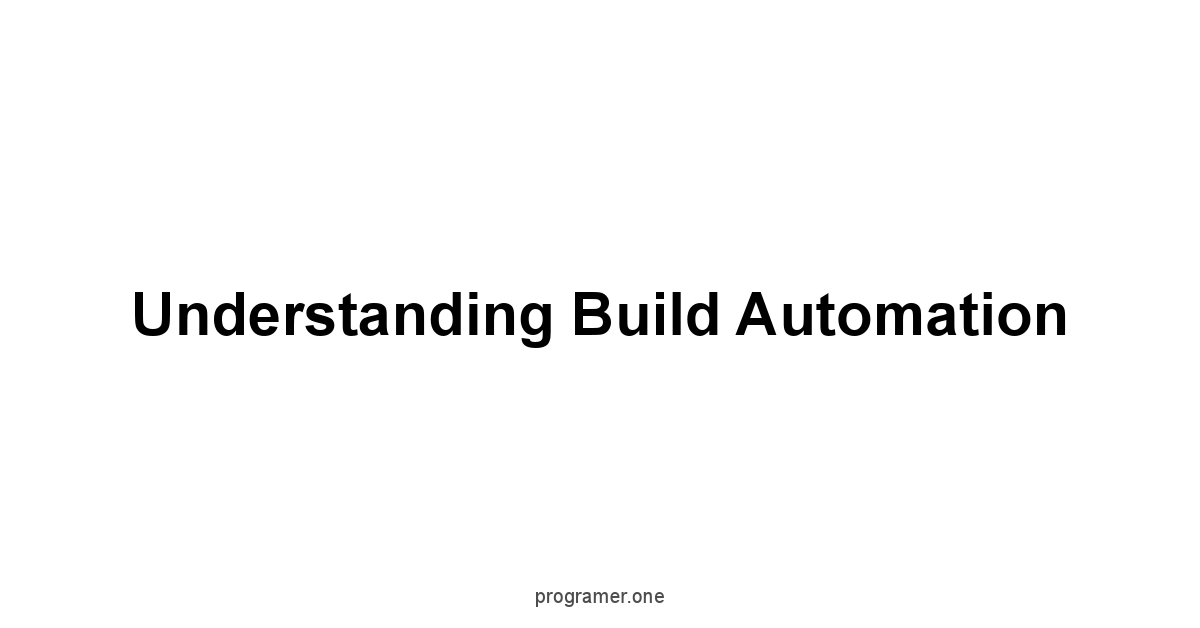
Build automation is the process of automating the tasks required to convert source code into executable programs.
It’s not just about compiling code, it’s about managing the entire lifecycle of building software, including compiling, linking, testing, and deploying.
This automation helps to ensure a consistent, error-free build process, no matter how complex the project is.
The importance of build automation cannot be understated, as it saves time, reduces manual errors, and allows for faster deployment.
Build automation is essential in modern software development. In the past, developers manually compiled code.
This was a cumbersome process that was very error prone.
Today, build automation frees up developers to focus on code instead of the build process.
The more complex a project, the more essential a build automation system is.
Compiling and Interpreting Code
Compiling and interpreting code are two ways of converting source code into a form that a computer can understand and execute.
They’re fundamental processes in software development.
Compilation translates code from high-level programming languages into machine code, which is directly executed by the computer’s processor.
Interpretation, on the other hand, translates and executes code line by line at runtime.
The main difference is that compiled code is converted to machine code once, while interpreted code is translated each time it is run.
- Compilation:
- The compiler translates the entire source code into machine code or an intermediate code.
- The result is an executable file that can be run directly by the operating system.
- Compiled code is typically faster and more efficient because it doesn’t need to be translated at runtime.
- Examples of compiled languages are C, C++, and Go.
- Interpretation:
- The interpreter reads and executes source code line by line at runtime.
- No executable file is created; the interpreter runs the code directly.
- Interpreted code is typically slower than compiled code because it is translated each time it is run.
- Examples of interpreted languages are Python, JavaScript, and Ruby.
Automating the Build Process
Automating the build process is about creating a repeatable, predictable, and consistent way to take source code and turn it into an executable product.
It often involves the use of tools that perform these tasks automatically.
This level of automation is crucial in modern software development, where projects can be large and complex, and involve multiple developers working together.
Manual build processes are prone to error and can be very slow.
Here are some key aspects of automating the build process:
- Compilation/Interpretation: Automatically compiling or interpreting code based on the programming language being used.
- Dependency Management: Ensuring that all necessary libraries and modules are available and correctly linked.
- Testing: Automatically running unit tests and other tests as part of the build process to catch bugs early.
- Packaging: Creating the necessary package for distribution. This can be an executable file, a web application package, or a library.
- Deployment: Deploying the built software to the target environment, whether it is a development server or a production server.
Dependency Management in IDEs
Dependency management is the process of handling external libraries or modules that your project relies on.
It ensures that all these dependencies are correctly installed, updated, and available when the project is built.
Without dependency management, projects would be very difficult to manage.
IDEs usually have some form of dependency management to streamline this process.
Here’s why dependency management is critical:
- Ease of Use: It automatically downloads and installs dependencies for your project.
- Version Control: It handles different versions of dependencies to avoid compatibility problems.
- Reduced Errors: It prevents errors caused by missing or incorrect dependencies, as all dependencies are installed beforehand.
- Improved Collaboration: Developers can easily set up the environment and run the project without managing dependencies manually.
Build Tools: Maven, Gradle and Make
Build tools are software applications that automate the process of compiling, linking, and packaging software.
They help to standardize the build process, making it more reliable and efficient.
Three popular build tools used in software development are Maven, Gradle, and Make.
Each tool has its unique way of managing build processes.
Here’s a closer look:
Maven
- Overview: Maven is a popular build automation tool, particularly for Java projects. It is declarative, meaning you define what you want to achieve in a
pom.xmlfile and Maven will figure out how to do it. - Key Features:
- Dependency management using a central repository.
- Standardized project structure with convention over configuration.
- Ability to manage multiple build phases.
- Rich ecosystem of plugins.
- Usage: Used mostly for Java projects, but can be used for other languages as well.
Gradle
- Overview: Gradle is a very flexible build tool, allowing you to create more complex build scripts. It’s used in Android development, Java projects, and more. Gradle is configurable and gives you more power to change the way builds work.
- Highly customizable build process.
- Dependency management for various project types.
- Support for Groovy and Kotlin as scripting languages.
- Faster build times than other tools.
- Usage: Used for a variety of projects, including Android, Java, and web applications.
Make
- Overview: Make is a classic build tool that uses simple scripts to define the build process. It is typically used for building software written in C, C++ and other compiled languages.
- Rule-based system using makefiles.
- Efficient handling of dependencies.
- Wide availability on many operating systems.
- Very efficient for small to medium projects.
- Usage: Used primarily for C, C++, and other compiled language projects.
Debugging Effectively

Debugging is the process of finding and fixing errors, or bugs, in your code. It’s a critical part of software development.
Debugging isn’t just about fixing mistakes, it’s about gaining a deeper understanding of how your code behaves and identifying potential problems before they escalate.
This means that debugging is not just a troubleshooting step but a chance to refine and improve your software.
Effective debugging can dramatically reduce development time and improve the quality of your code.
Without the ability to debug, developers would be lost in a sea of errors, with no way of fixing issues.
Setting Breakpoints in Your Code
Breakpoints are markers in your code that tell the debugger to pause execution at that specific line.
They allow you to inspect the state of your program at a particular point in time.
You can set multiple breakpoints in your code, enabling you to examine different areas.
The debugger will halt your program at the specified breakpoints, giving you a chance to analyze what’s happening, examine variable values, and step through the execution line by line.
Setting breakpoints is essential because:
- Focused Analysis: They let you focus on the exact part of your code where you suspect there might be an issue.
- State Inspection: They allow you to view the values of variables, helping you understand the program’s state.
- Step-by-Step Execution: They are the starting point for stepping through code, which helps to unravel complex logic.
- Controlled Testing: You can test certain paths in your program with breakpoints, making it easier to verify logic flow.
Stepping Through Code Execution
Stepping through code means executing your program line by line, giving you fine-grained control over the execution process. Debuggers typically offer several stepping options.
This is very important because when your code is complex and has multiple branches, you need to see how your code handles different situations.
Stepping through code typically involves the following actions:
- Step Over: Executes the current line, but it doesn’t go into function calls. If you are not interested in the details of the called function you just move to the next line.
- Step Into: Goes inside a function call, allowing you to step through the code inside that function. This allows you to debug line by line to the depth that you want.
- Step Out: Steps out of the current function to the next line in the caller function. This allows you to quickly leave the function you are currently debugging.
- Continue: Continues execution until the next breakpoint is reached.
Watching Variables During Debugging
Watching variables is a powerful debugging feature that lets you monitor the values of variables and expressions as your code executes.
This is very important because the program’s behavior is based on the values of these variables.
As you step through your code, you can see how these variables change, giving you key information about the program’s behavior.
Watching variables provides benefits such as:
- Real-Time Updates: The debugger will update the values of watched variables as the program is running.
- Expression Evaluation: You can watch complex expressions, not just single variables. This gives you a more in-depth look at the code.
- Pinpointing Errors: You can quickly see when a variable’s value is not what you expect, allowing you to quickly debug issues.
- Understanding Logic: By observing variables changing during code execution, you can better understand the flow of your program and the cause of errors.
Handling Exceptions in Debugger
Exceptions are errors that occur during program execution.
They often happen unexpectedly and if they’re not handled well, they can lead to crashes and other problems.
Debuggers help you handle exceptions by allowing you to see when they are thrown, what type of exception they are, and where they occurred in your code.
Understanding how exceptions are handled is crucial for writing resilient code.
Here’s how a debugger helps in handling exceptions:
- Exception Breakpoints: You can set breakpoints to pause the execution whenever an exception is thrown. This helps you look at the state of your program when it fails.
- Exception Type Information: The debugger shows the type of exception that occurred, helping you quickly find the specific issue that the program is running into.
- Call Stack Analysis: When an exception is thrown, the debugger provides the call stack, showing the sequence of function calls that led to the error.
- Exception Handling Verification: The debugger helps verify that the error handling code you’ve written is correctly catching and managing exceptions.
Remote Debugging
Remote debugging allows you to debug an application that is running on a different machine or environment than the one where you’re developing.
This is very useful for debugging applications that run on servers, embedded devices, or in cloud environments.
It’s a powerful way to test your software in its production environment without disrupting your workflow.
This is very useful because often issues arise when the code is in a different environment.
Here are a few scenarios where remote debugging is very useful:
- Server Applications: Debug web applications running on a server remotely.
- Embedded Systems: Test applications running on embedded devices, which are hard to access.
- Cloud Environments: Debug code running in cloud services such as AWS or Azure.
- Testing Environments: Troubleshoot in environments that mimic a real production setup.
Essential Debugging Tools and Techniques
Effective debugging involves a variety of tools and techniques.
These tools help you analyze and fix your code in an efficient manner.
Here are a few essential tools and techniques every developer should know:
- Logging: Using log statements to record information about the program’s state, this gives you a detailed history of the program’s behavior.
- Assertion: Using assertions to verify assumptions about your code, which will highlight issues when these assumptions are incorrect.
- Print Statements: Using print statements to display the values of variables and program execution.
- Memory Analysis Tools: Tools that analyze the memory used by your program.
- Performance Profilers: Tools that measure the performance of your code, helping you to pinpoint bottlenecks.
- Rubber Duck Debugging: This is an interesting technique where you explain the problem to an inanimate object, such as a rubber duck.
Version Control Integration
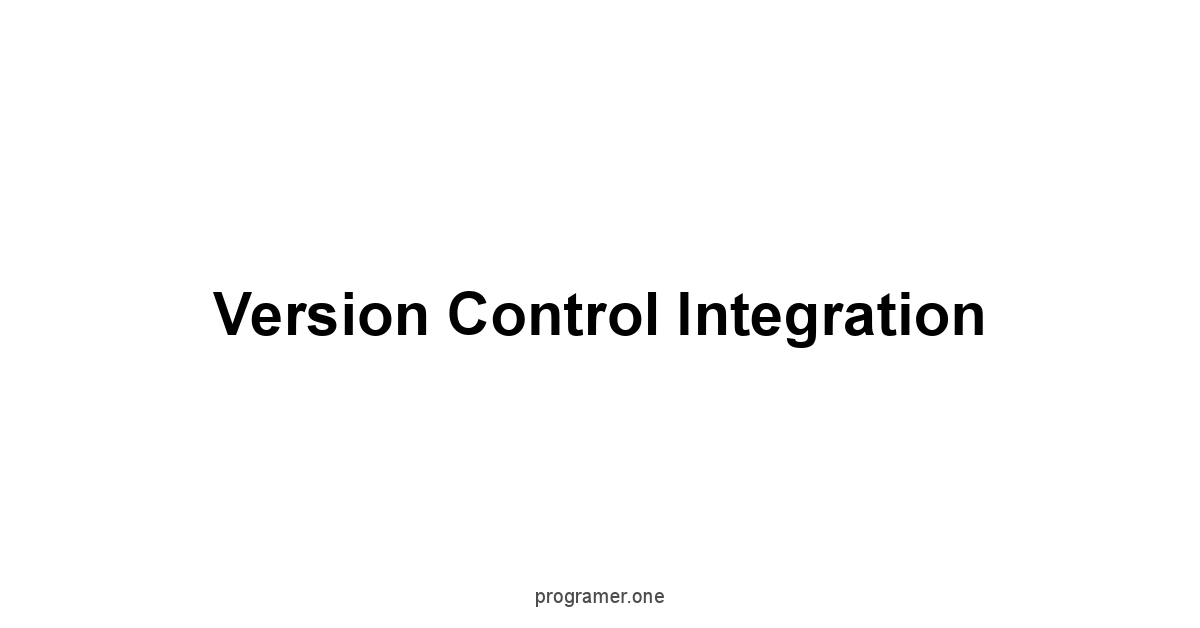
Version control integration is essential in modern software development because it allows you to track and manage changes to your code.
It’s a system that records changes over time and allows you to revert back to any point in the past.
The primary objective is to keep your source code in check, to help maintain it and develop it in a systematic way.
Version control has a lot of different applications, from individual to team projects.
Without a version control system, collaborating with others on code becomes a very complex problem.
Version control not only keeps your work safe, but it helps teams of developers work together on large projects.
Git Integration within IDEs
Git is one of the most popular version control systems, and modern IDEs offer strong integration with Git.
This means that you can perform most Git operations directly from within your IDE, without switching to a separate command-line interface.
This allows you to code and version control all in one place, making for a streamlined workflow.
Here are some of the key Git features integrated into IDEs:
- Committing Changes: Staging and committing your changes from directly within the IDE.
- Branch Management: Creating, switching, merging, and deleting branches without using the terminal.
- Viewing History: Inspecting commit history, seeing what changes were made and when.
- Pulling and Pushing: Synchronizing with remote repositories with a single click.
- Conflict Resolution: Using visual tools for resolving merge conflicts.
- Graphical Tools: Visual tools to manage commits, branches and tags directly.
Committing and Pushing Changes
Committing changes in Git means saving a snapshot of your current work.
This is an important step because every commit serves as a checkpoint, allowing you to go back to a specific point in your project’s history.
Once you commit your changes, you can push them to a remote repository.
This makes your code available to other team members or can serve as a backup.
Here’s how the process works:
- Staging: You first select the files or changes you want to include in the commit. This process is called staging.
- Committing: You then commit the staged changes with a commit message explaining what you did.
- Pushing: The last step is to push your commit to a remote repository such as Github or Gitlab. This makes the changes available to everyone working on the project.
Branching and Merging Strategies
Branching allows you to create separate copies of your code.
It’s an essential concept in Git, enabling you to work on new features, bug fixes, or experiments without directly affecting the main codebase.
Branching is important because you don’t want to test and develop unstable code directly into the production version.
Here’s why branching is used:
- Feature Development: Create a new branch for each new feature.
- Bug Fixes: Branch out to fix a bug without interfering with ongoing feature development.
- Experimentation: Try new ideas or approaches on a branch without risking the main codebase.
- Multiple Releases: Manage different versions of the software with branches for each release.
Merging is the process of combining the changes made in a branch with another branch.
This process brings your changes together, especially when working with multiple developers on a project.
Here’s how the process works:
- Merge: Merge the current branch into another branch, usually the main branch.
- Fast-Forward Merge: If there have been no new commits on the target branch, this is a simple merging process.
- Three-way Merge: If the target branch has new commits, Git will perform a three-way merge to combine the changes from both branches.
Handling Conflicts with IDE Tools
Merge conflicts happen when Git cannot automatically merge changes made in different branches, especially if multiple developers are working on the same file.
Modern IDEs have powerful tools that make it easier to handle merge conflicts.
Here’s how IDE tools assist with resolving conflicts:
- Visual Indicators: When a conflict occurs, the IDE highlights the conflicting sections with clear visual indicators.
- Side-by-Side Comparison: You can view the conflicting versions of the code side by side, making it easier to compare the differences.
- Merge Options: The IDE provides options to accept either your changes, their changes, or to manually merge the code.
- Automatic Resolution: In some simple cases, the IDE can automatically resolve the conflict, saving you from having to do it manually.
Collaborating Through Version Control
Version control is not just for individual developers, it is the backbone of any development team that is working on a project together.
By using version control, teams can work together effectively without fear of losing code or causing issues.
Here’s how version control enhances collaboration:
- Shared Codebase: Each developer works with the latest version of the code, so everyone is in sync.
- Branching: Developers can work on separate branches without impacting others.
- Merging: Changes can be combined to form a single, complete codebase.
- Conflict Resolution: When conflicts arise, developers can resolve them without losing changes.
- Code Review: Version control makes it easier to review and discuss code changes.
- Audit Trail: Teams can review changes, understand who made them, and when.
Exploring IDE Plugins and Extensions

Plugins and extensions are add-ons that extend the functionality of an IDE.
They allow you to customize your IDE to match your specific needs.
IDEs are often designed to be extendable, meaning you can add plugins and extensions to make your work easier.
Plugins and extensions can drastically change how you use your IDE.
If you find an IDE doesn’t have a feature you need, there’s a good chance you can find a plugin that adds that functionality.
They improve your development workflow and help you integrate tools and services to your development environment.
The Power of IDE Extensibility
The real power of IDEs often comes from their ability to be extended through plugins and extensions.
This allows developers to add new features, customize existing ones, and integrate their IDEs with other development tools and services.
This flexibility makes IDEs very powerful and adaptable to different needs and preferences.
Here’s why IDE extensibility is so important:
- Customization: You can customize your IDE to match your specific workflow and preferences.
- Feature Expansion: Plugins add completely new features to your IDE, like linters, formatters, and advanced debugging tools.
- Tool Integration: Integrate various tools such as databases, cloud services, and project management platforms into your IDE.
- Community Contributions: Benefit from the contributions of a large community of developers who build useful plugins and extensions.
- Improved Workflow: Plugins allow for seamless integration of tools and services, streamlining the entire workflow.
Finding Useful Extensions
Many IDEs have a marketplace or repository where you can find available extensions.
These marketplaces provide search tools and categories to find the best plugins for the job.
Finding useful extensions can be a game changer, greatly improving your coding experience.
Here are some tips for finding useful extensions:
- Search By Name: If you know the name of an extension you can search for it directly.
- Browse Categories: Look through categories for tools that enhance your IDE for your development needs.
- Check Reviews: Look at ratings and reviews from other users.
- Popular Extensions: Look for popular extensions, which are often more reliable.
- Community Support: Check if a plugin has an active community that provides support.
Developing Custom Plugins
Sometimes, you won’t find a plugin that matches your exact needs.
That’s where the ability to develop custom plugins comes in.
Most IDEs offer a way to develop your own plugins, which gives you the flexibility to meet any needs that you may have.
This can add a lot of value, as you can fine-tune your IDE exactly to your specific requirements.
Here’s why developing custom plugins is important:
- Tailored Functionality: You can add specific features that you need.
- Unique Tools: Create tools that streamline your unique workflows.
- Problem Solving: You can develop solutions to solve problems that are specific to your projects.
- Integration: Integrate internal tools and services that are not available as public plugins.
Managing Plugins Effectively
Managing plugins is as important as finding them. Over time, you may have many plugins installed.
Managing these plugins efficiently can keep your IDE running smoothly.
Too many plugins can make your IDE slow and less stable, therefore managing them is important.
Here are some tips for managing plugins:
- Install Plugins Wisely: Only install the ones that are useful to your workflow, don’t install unnecessary ones.
- Keep Plugins Updated: Update your plugins regularly to ensure you’re using the latest version.
- Remove Unused Plugins: Uninstall plugins that you don’t use often.
- Check for Compatibility: Ensure that the plugin is compatible with your version of the IDE.
- Organize Plugins: Some IDEs let you organize plugins into groups, making them easier to manage.
- Review Permissions: Check the permissions of plugins you’re about to install for security.
Tailoring IDE Settings
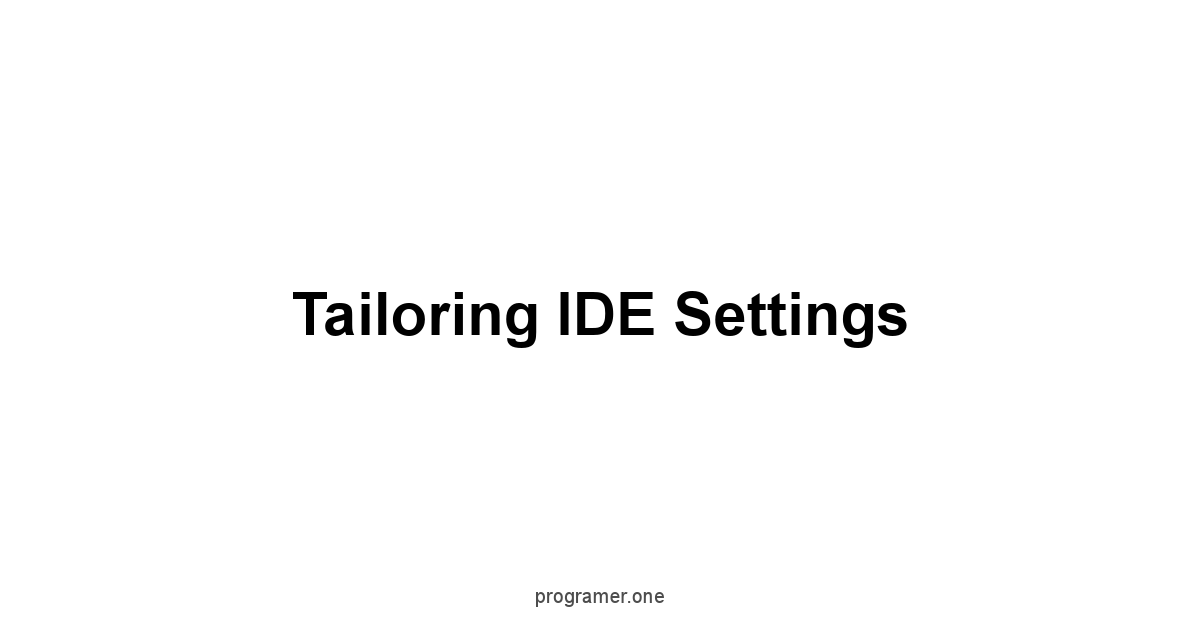
Tailoring IDE settings is an essential part of optimizing your development environment.
It’s about configuring the IDE to match your personal preferences, project needs, and hardware capabilities.
This can improve your productivity and make your coding experience more pleasant.
It’s often worth investing time in customizing your IDE to improve efficiency and comfort.
A well-customized IDE not only makes your work more efficient, but it also contributes to your overall satisfaction with the coding process.
The better your development environment is setup, the better and more effectively you can code.
Customizing Keyboard Shortcuts
Keyboard shortcuts are a key element of efficient coding.
They allow you to access common actions quickly, without having to navigate through menus.
An IDE provides a huge number of actions that can be performed and learning these shortcuts can make you a more productive programmer.
Here’s why customizing keyboard shortcuts is important:
- Increased Speed: With keyboard shortcuts, you can quickly execute code actions.
- Reduced Mouse Usage: By using keyboard shortcuts you don’t need to use the mouse as much, allowing you to keep your hands on the keyboard.
- Personalized Workflow: You can create keyboard shortcuts that are natural to your workflow.
- Consistency: Using the shortcuts across different projects and IDEs provides consistency in how you work.
- Accessibility: Keyboard shortcuts can make using the IDE more accessible for developers with disabilities.
Choosing Themes and Layouts
The visual appearance of your IDE can have a significant impact on your coding experience.
Choosing the right theme and layout will improve readability, reduce eye strain, and create a more comfortable coding environment.
Here’s what you should consider:
- Themes: The color scheme of your IDE, affecting the colors used for syntax highlighting, backgrounds, and other UI elements.
- Layouts: The arrangement of panels and windows in your IDE, such as the code editor, project browser, and debug console.
- Font: The font family, size, and line height for the code editor.
- Visual Comfort: Choose themes that are easy on your eyes, particularly if you have long coding sessions.
Configuring Project Settings
Project settings allow you to customize how your IDE handles a particular project.
This can include specifying the project’s directory structure, language settings, build tools, and debugging options.
Customizing project settings is key to keeping your development environment consistent for every project you work on.
Here’s why configuring project settings is important:
- Project-Specific Needs: Different projects might have different requirements.
- Consistency: Consistent build processes and configurations for all developers on a project.
- Automated Builds: Automated build and test configurations, as this is an integral part of the project settings.
- Improved Collaboration: Ensure a consistent development experience across all team members
What do we think?
In closing, the journey through Integrated Development Environments reveals their indispensable role in modern software creation.
These aren’t just text editors, they are the central hub for writing, testing, and managing code.
We’ve seen how IDEs, with their integrated tools like code editors, debuggers, and build automation features, streamline the development process.
They help developers focus on logic and design, rather than wrestling with a hodgepodge of separate tools.
The numbers speak for themselves, with studies showing that developers using IDEs experience up to a 30% increase in productivity compared to those using basic text editors.
A code editor is where the magic begins, a canvas for developers to express their ideas.
With syntax highlighting, code completion, and intelligent suggestions, the process becomes smoother and more efficient.
These tools don’t just save time, they minimize errors and keep code clean.
They’re not just nice-to-haves but essential to good coding practices, it is the foundation of any coding environment.
This functionality reduces coding time by an estimated 15-20%, allowing more concentration on complex tasks.
Beyond coding itself, build automation is what turns source code into usable software.
These tools handle everything from compiling to testing, freeing up developers to focus on design rather than worrying about the logistics of turning code into software.
Tools like Maven, Gradle, and Make are the workhorses of the development cycle, ensuring builds are consistent and error-free.
According to industry data, build automation can reduce the time spent on manual build processes by as much as 40%.
Finally, debugging is not just about finding bugs, it’s about understanding the code.
IDEs, with breakpoints, stepping tools, and variable watches, give a developer an intimate look at code execution.
The capability to debug code remotely and handle exceptions effectively ensures robust and reliable software.
And don’t forget that by embracing version control integration within the IDE, teams are able to work together seamlessly, managing changes and collaborating without losing track of their code.
By selecting the right plugins, customizing settings, and mastering an IDE, developers can be better prepared to tackle their next challenge.
Frequently Asked Questions
What exactly is an IDE?
An IDE, or Integrated Development Environment, is a complete workspace for coding.
It’s not just a text editor, it’s a toolbox with everything a developer needs, all in one place.
It includes a code editor, compiler, debugger, and other essential tools, making the whole coding process smoother.
Why should I use an IDE instead of just a code editor?
An IDE provides a full suite of tools that make coding more efficient.
It helps manage projects, debugs issues, and integrates with version control.
It helps you write cleaner, better code and simplifies the whole process. It’s about working smarter, not harder.
What’s the difference between a code editor and an IDE?
A code editor is where you write code, like a digital notebook.
An IDE, however, includes that editor, but adds a bunch of other features.
It’s like comparing a hammer to a full carpentry workshop.
An IDE is the whole shop, the code editor is just one tool.
What are some essential features of a code editor?
The key elements of a code editor are text input, line numbers, a cursor, status bar, sidebars, menu and toolbars, and themes.
Syntax highlighting helps with readability, and code completion speeds up your typing. It’s the foundation of where you write code.
What is build automation and why is it important?
Build automation is the process of automating the steps to convert source code into an executable program.
It takes care of things like compiling, linking, testing, and deploying.
This is essential because it saves time and reduces errors, and means you can focus on coding.
How does debugging work in an IDE?
IDEs have debuggers that allow you to step through your code, inspect variables, and set breakpoints. This is how you find and fix errors.
It’s like having a flashlight in a dark room, helping you see where things go wrong.
What is version control and how does it integrate with IDEs?
Version control, like Git, helps you track changes to your code. IDEs integrate this right into the application.
This way you can commit, push, branch, and merge your code without leaving the editor.
It’s essential for team collaboration and keeping track of the evolution of your code.
How can plugins and extensions enhance my IDE?
Plugins and extensions allow you to customize your IDE, adding new features that fit your specific needs.
It can mean anything from code linters, formatters, or specific debugging tools.
These add ons can drastically improve your workflow.
How do I best tailor my IDE settings?
Tailoring IDE settings is about making it yours.
You can customize things like keyboard shortcuts, themes, and layouts to fit how you work.
A well-customized IDE can make coding a lot more enjoyable and efficient.
What are some popular IDEs and code editors?
Some popular IDEs include Visual Studio Code VS Code, known for being versatile and extensible, while popular code editors include Sublime Text, which is known for being fast and lightweight and Atom, known for its customizability.
Each has its unique advantages, but it is up to you to decide which fits your workflow.




