So, you’re a programmer, right? And you’ve heard that phrase, “It works on my machine.” That’s a lie. It’s like saying the fish was this big. Docker comes in like a champ. It’s like a tiny, portable box for your code. You throw everything in – the app, the stuff it needs – and it runs the same everywhere. They say 80% of companies use it, which is a lot, probably more than that by now, everyone is tired of things not working, right? These Docker containers? They’re like standardized shipping containers for your code, always ready to roll. So, the application behaves the same on your machine, during testing, and in production. No more excuses, just code.
Now, VMs are like having a whole other computer inside yours, which is like bringing a whole cow to get milk, too much, right? Docker containers are more like a small glass of milk, they’re light, they share some things, but still do the job, they start quicker and you can run a bunch without too much fuss. Here’s the lowdown:
- Virtual Machines VMs: Full OS, big and slow like a dinosaur, uses all the resources.
- Docker Containers: Shares the OS, small like a mouse, starts fast and uses less resources.
Think of it like an apartment building, they share the same ground floor but still have their own rooms.
You can run a bunch of these apartments on the same plot compared to VMs, more application with less fuss.
Let’s talk about images and containers, think of it as a recipe and cake.
The image is the recipe, the static thing with everything you need, like a blueprint.
The container? That’s the cake, the thing you run.
You can have many cakes from one recipe, they don’t bother each other, you can start them, stop them, eat them, or throw them away, its pretty easy really.
Quick recap:
- Image: The recipe, the static blueprint.
- Container: The cake, the thing you run.
Why should a programmer like you care? Docker ensures your code runs the same everywhere, no more of the “it works on my machine” nonsense, speeds up setting up new environments cause everything is packed inside, and you get things done quicker.
You can actually start coding instead of troubleshooting, what a concept, right?
Here’s what Docker gets you:
- Consistency: Code runs the same, like clockwork.
- Efficiency: Uses resources like a miser, in a good way.
- Isolation: Prevents fights between applications.
- Rapid Deployment: Gets code out the door quicker.
- Version Control: Version your environments, not just your code.
Installing Docker is not hard, but you have to do it right. Depends on your OS, macOS, Windows, or Linux.
The Docker site has instructions, like a treasure map.
For Mac and Windows use Docker Desktop, it’s pretty simple, everything you need, but for Linux it’s mostly command-line, you got this, right? Then, make sure everything works with docker --version to check the version, docker run hello-world to see it in action, and docker info to get all the details, like checking all the boxes. Then you’re ready to go. So, there you go, you have Docker. Let’s go write some code, shall we?
What is Docker, Really?
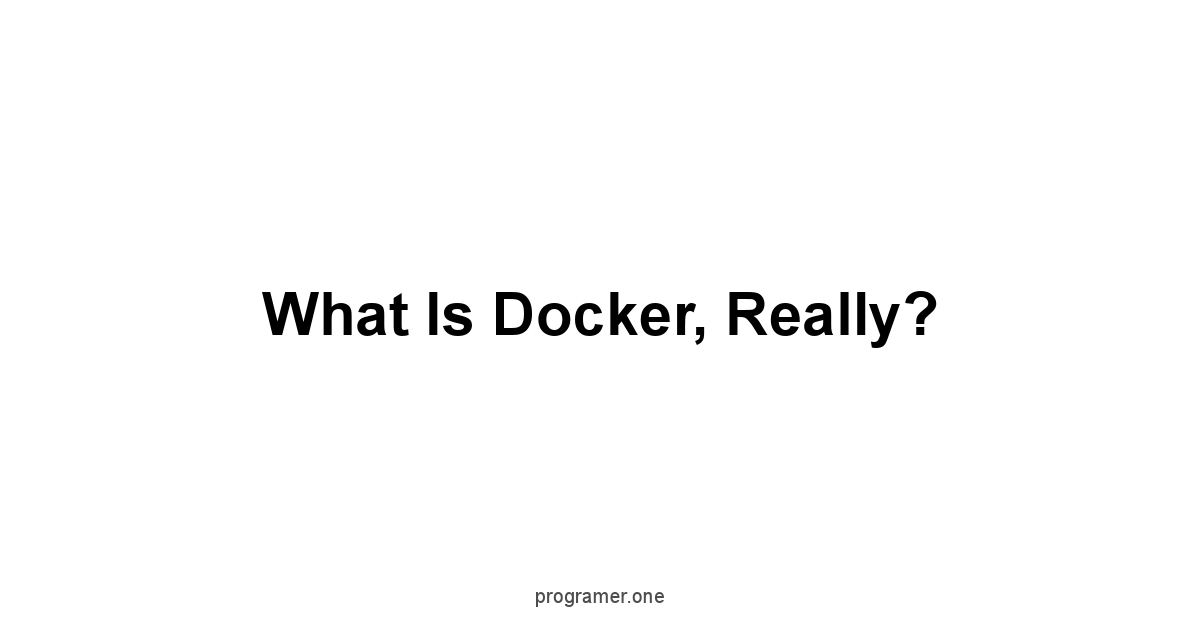
Docker, it’s a name you hear often in the programming world.
It’s not some far-off concept, but a tool to make your life as a programmer simpler.
It allows you to package applications and their dependencies into containers.
These containers can then run anywhere, the same way, regardless of the environment.
This means fewer “it works on my machine” problems, which is always a good thing.
It’s about consistency and making sure the application behaves as expected, every time.
Docker is not about creating more work, but about streamlining it.
It’s about taking the headache out of deploying applications and focusing more on coding. You’ll be able to move faster and more reliably.
It’s like having a standardized shipping container for your software. You load it up, and it arrives intact, every time. This is the core of what Docker does for you.
Containers, Not VMs: The Key Difference
Containers and virtual machines VMs, they’re not the same.
A VM is like having a whole computer within your computer.
It needs an entire operating system to run, and this makes them big and resource-intensive. Containers, however, are lighter. They share the host operating system kernel.
This makes them faster to start, use less space, and more efficient to run.
Think of it as a building with many apartments, they share the same foundation but operate independently.
Here’s a table to highlight the key differences:
| Feature | Virtual Machines VMs | Docker Containers |
|---|---|---|
| Operating System | Requires a full OS | Shares host OS kernel |
| Size | Larger, takes up more space | Smaller, more lightweight |
| Start Time | Slower, minutes to boot | Faster, seconds to boot |
| Resource Use | More resource-intensive | Less resource-intensive |
| Isolation | High, completely isolated | Lower, shares the kernel |
| Use Case | Emulating entire systems | Application isolation and deployment |
The core difference is efficiency.
You can run more containers on the same hardware compared to VMs.
This means you can deploy more applications with fewer resources.
For development, this means a quicker setup time and less overhead.
Image and Container Defined Simply
An image is a blueprint.
It’s a static, read-only file that has all the code, libraries, and dependencies required to run an application.
Think of it as a recipe that you need to bake a cake.
It’s stored on a registry, like Docker Hub, where you can pull pre-made images to use.
A container, on the other hand, is a running instance of an image. It’s like the actual cake baked from the recipe.
You can have many containers running from the same image, each operating independently.
They are lightweight and have their own isolated file systems, processes, and network configurations.
It is not hard to grasp, you can start, stop, and remove containers as needed.
Let’s break it down:
- Image: A template with everything an application needs.
- Container: A running instance of an image.
It’s a simple, effective model.
This separation between blueprint and running instance allows for a consistent and reproducible environment every time you deploy.
Why Programmers Need Docker
Docker is important for programmers, not just for those in ops.
It solves many issues in development and deployment.
It ensures that the code runs the same, whether on the local machine, in testing, or in production.
Docker eliminates the “it works on my machine” problem, ensuring consistency across all environments.
It also accelerates the setup of new development environments, because all the dependencies are packed into a container.
Here’s a quick list of why you, as a programmer, need Docker:
- Consistency: Ensures the application works the same everywhere.
- Efficiency: Makes use of resources efficiently, allowing more applications to run on the same hardware.
- Isolation: Provides isolation between applications, preventing conflicts.
- Rapid Deployment: Speeds up the deployment of applications.
- Version Control: Allows you to version your application environments.
Docker simplifies the deployment process, allowing you to focus on writing code rather than wrestling with environment issues. It is a tool for any serious programmer.
It makes development easier, and deployment more efficient.
Setting Up Your Docker Environment
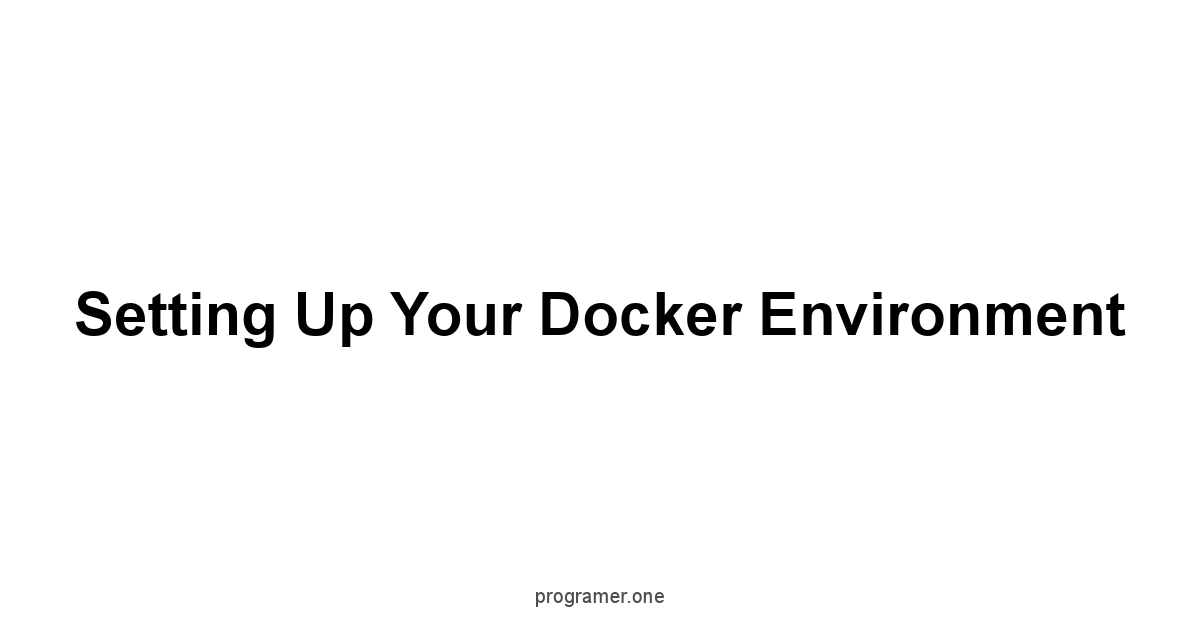
Setting up your Docker environment is crucial before you can start using it, this initial setup process is not that hard but its necessary, and it depends on your operating system.
Docker provides different tools for different systems, so the steps are slightly different.
Regardless of the system, the end goal is the same: a working Docker daemon ready for you to build and run containers.
The Docker installation is usually straightforward, with clear instructions and minimal fuss.
This step needs to be done correctly for a smooth experience.
Once it’s set up, you can move on to creating, managing, and deploying containers.
Installing Docker Desktop on macOS
For macOS, Docker Desktop is the go-to application.
It includes the Docker daemon, Docker CLI, Docker Compose, and Kubernetes.
It is a full package that simplifies the process of running Docker on a Mac.
The installation is usually a matter of downloading and running the installer, and it will set up everything automatically.
Follow these steps to install Docker Desktop on macOS:
- Go to the Docker website.
- Download the Docker Desktop for Mac.
- Open the
.dmgfile and drag the Docker icon to your Applications folder. - Open Docker Desktop from your Applications folder.
- Follow the on-screen prompts to complete the setup.
- You will be prompted to enter your password for installation, and then you may need to grant some permission to the program, and that is all
A few notes: Docker Desktop requires macOS 10.15 or later, and make sure you have at least 4 GB of RAM to use.
Once the installation is complete, it is necessary to log out and back in for all changes to take effect.
Installing Docker Desktop on Windows
The Windows installation process is similar to that of macOS.
Docker Desktop for Windows is the main tool for running Docker.
It requires Windows 10 64-bit Pro, Enterprise, or Education Build 19041 or higher to work, so make sure that your system is capable of running it, otherwise, you need to update your windows first.
This tool integrates the Docker daemon, the client, and related tools into one package.
To set up Docker Desktop on Windows:
- Go to the Docker website.
- Download the Docker Desktop for Windows installer.
- Run the
.exefile and follow the installation wizard. - During the installation, make sure to select the WSL 2 backend.
- After the installation, restart your computer.
- Once your computer starts, Docker Desktop will ask you to sign in.
Docker Desktop on Windows relies on WSL 2 Windows Subsystem for Linux 2, so make sure that you have that setup first.
The installation process will handle setting up WSL 2 if you don’t have it but it’s better to install it first to make sure that everything goes smoothly.
Also, ensure that your BIOS settings enable virtualization.
Setting Up Docker on Linux
For Linux, the Docker setup is usually done through the command line. This is a more direct approach.
Docker is available in many Linux distributions like Ubuntu, Debian, Fedora, and CentOS.
The commands will vary slightly depending on your distribution, so it is important to follow the instructions accordingly.
The basic steps involve adding the Docker repository to your system, installing the Docker packages, and starting the Docker service.
Here’s a general overview of the steps for Ubuntu:
- Update your package index:
sudo apt update - Install packages to allow apt to use a repository over HTTPS:
sudo apt install apt-transport-https ca-certificates curl software-properties-common - Add Docker’s official GPG key:
curl -fsSL https://download.docker.com/linux/ubuntu/gpg | sudo apt-key add - - Add the Docker repository:
sudo add-apt-repository "deb https://download.docker.com/linux/ubuntu $lsb_release -cs stable" - Install Docker Engine:
sudo apt update && sudo apt install docker-ce docker-ce-cli containerd.io - Start the Docker service:
sudo systemctl start docker - Enable Docker to start on boot:
sudo systemctl enable docker
For other distributions, you can usually find the exact instructions on the official Docker website.
Make sure to configure the Docker daemon to start automatically on boot so that it is ready to go whenever you start your system.
The Linux setup tends to be a bit more involved compared to macOS and Windows, but it gives you better control of your system.
Verifying Your Installation
After installation, it is crucial to verify that Docker is installed correctly.
The most straightforward way to do this is by running a simple command that pulls a sample image and runs it.
This will confirm that the Docker daemon is working and that your system can pull images from registries.
Here are a few commands to use to check the installation:
- Check Docker Version:
docker --version. This will display the installed version of Docker. - Run a Test Container:
docker run hello-world. This command will download thehello-worldimage, run it in a container, and then print a welcome message. - Check Docker Status:
docker info. This displays detailed information about your Docker installation and configurations.
If these commands run successfully, Docker is set up correctly.
If there are any issues, you will usually get an error message detailing the problem.
Troubleshooting these errors is essential to getting your system working as it should.
Once you verify that it works, you are ready to start working with Docker.
Working with Docker Images
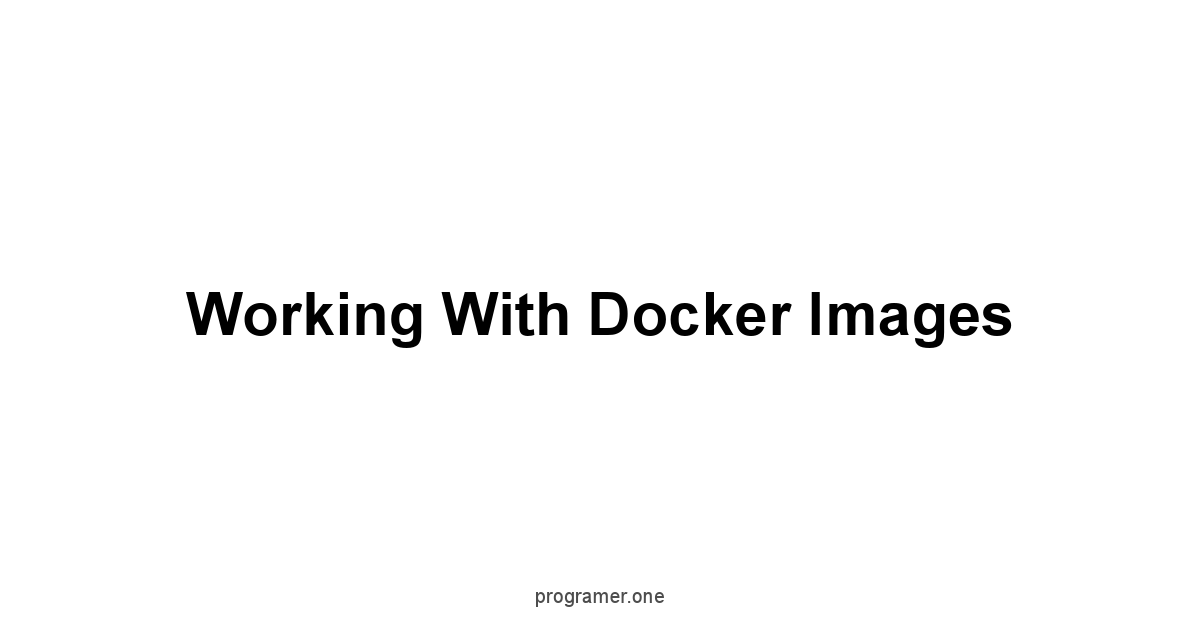
Working with Docker images is a core part of using Docker, you need to understand how to manage them, these images form the base of all the containers you run.
You will need to know how to use existing images, create your own images, and how to manage their size and versions.
Docker images can be obtained from public registries, or they can be built by you, using a Dockerfile.
Mastering image management is necessary to use Docker effectively.
It involves being familiar with Docker Hub, creating Dockerfiles, tagging, and versioning images.
This understanding allows you to deploy your applications smoothly.
Pulling Images from Docker Hub
Docker Hub is a public registry that hosts a vast collection of Docker images.
These images include official images from software vendors as well as community-maintained images, pulling images from Docker hub is usually the first step when you start with docker.
These images can be downloaded and used to start containers directly.
The docker pull command is used to download images from the Docker Hub.
Here is how you do it:
- To pull an image, open a terminal or command prompt.
- Then, use the command
docker pull <image_name>:<tag>. - For example, to pull the latest Ubuntu image, use
docker pull ubuntu:latest. - If no tag is specified, Docker will default to the
latesttag.
A few tips:
- You can search for images on Docker Hub before pulling them.
- When pulling an image, the command will also pull all of the required image layers, this way, it is built locally on your computer.
- Pulling images can take some time, depending on your internet speed and the size of the image.
- It’s important to be mindful of the image size. Larger images take longer to download and can take up a lot of disk space.
Pulling images is a fundamental Docker skill that enables you to quickly access and utilize pre-made application environments.
Building Your Own Images with Dockerfile
While Docker Hub offers a large selection of images, you’ll often need to build your own images, tailored to your specific application needs.
This is done using a Dockerfile, which is a text file that includes instructions on how to build a Docker image.
It is essentially a recipe that tells Docker how to assemble your application environment.
A basic Dockerfile might look like this:
FROM ubuntu:latest
RUN apt-get update && apt-get install -y python3
COPY . /app
WORKDIR /app
CMD
This Dockerfile does the following:
FROM ubuntu:latest: Starts with the base Ubuntu image.RUN apt-get update && apt-get install -y python3: Updates the package list and installs Python 3.COPY . /app: Copies all the files from your current directory to the/appdirectory in the image.WORKDIR /app: Sets the working directory to/app.CMD: Specifies the command to run when a container starts.
To build an image, use the command docker build -t <image_name>:<tag> . from the directory containing the Dockerfile. For example, docker build -t my-python-app:v1 ..
Understanding Dockerfile Instructions
Each instruction in the Dockerfile adds a layer to the image.
These layers are cached by Docker, allowing for more efficient builds, this caching is essential to speed up your builds.
Each instruction represents a step in the build process.
Understanding these instructions is key to building efficient and manageable images.
Here are some of the most common instructions:
FROM: Specifies the base image to start from.RUN: Executes commands during the build process, like installing dependencies.COPY: Copies files and directories from your local machine to the image.ADD: Similar toCOPY, but can also extract compressed archives and fetch files from URLs.WORKDIR: Sets the working directory within the image.CMD: Specifies the default command to run when the container starts.ENTRYPOINT: Specifies the main command to run and doesn’t get overridden by thedocker runcommand.EXPOSE: Informs Docker that the container listens on a specified port at runtime.ENV: Sets environment variables within the image.ARG: Defines a build-time variable.
Understanding the purpose of each of these instructions is crucial for creating an optimized and efficient image.
Tagging and Versioning Images
Tagging and versioning of docker images is essential for tracking changes and managing different builds.
Tags are aliases or identifiers for a specific version of an image.
They allow you to keep track of different versions or builds of an image, you can revert to an earlier image if something goes wrong.
The tag is specified using the <image_name>:<tag> format.
Some common tagging strategies include:
- Using semantic versioning e.g.,
v1.0.0,v1.0.1. - Using
latestfor the most recent image. - Using build numbers or commit hashes.
- Using descriptive tags to differentiate between different builds or configurations.
When building an image, use the -t flag to specify the tag: docker build -t my-image:v1.0.0 .. When pulling an image, use the same tag format: docker pull my-image:v1.0.0. Tagging is important for maintaining different versions of images and ensuring that you can revert to a previous build when necessary.
Managing Image Layers Effectively
Docker images are composed of layers.
Each instruction in your Dockerfile creates a new layer.
These layers are cached by Docker to optimize build times, you can reuse previous layers if no changes have been made, this means your rebuilds will be a lot faster, using caching effectively is the best thing you can do.
Understanding how these layers work is essential for building efficient and small images.
Best practices for managing layers include:
- Putting more stable instructions early in the
Dockerfile. - Combining multiple commands into one
RUNinstruction using&&, to create a single layer. - Use
.dockerignorefiles to exclude unnecessary files from being copied into the image. - Use multi-stage builds to separate build dependencies from the final image.
- Keep the final image layer as small as possible by removing unnecessary packages.
By properly structuring your Dockerfile and managing your image layers, you can ensure that your Docker images are lean, fast to build, and efficient to deploy.
Running and Managing Containers
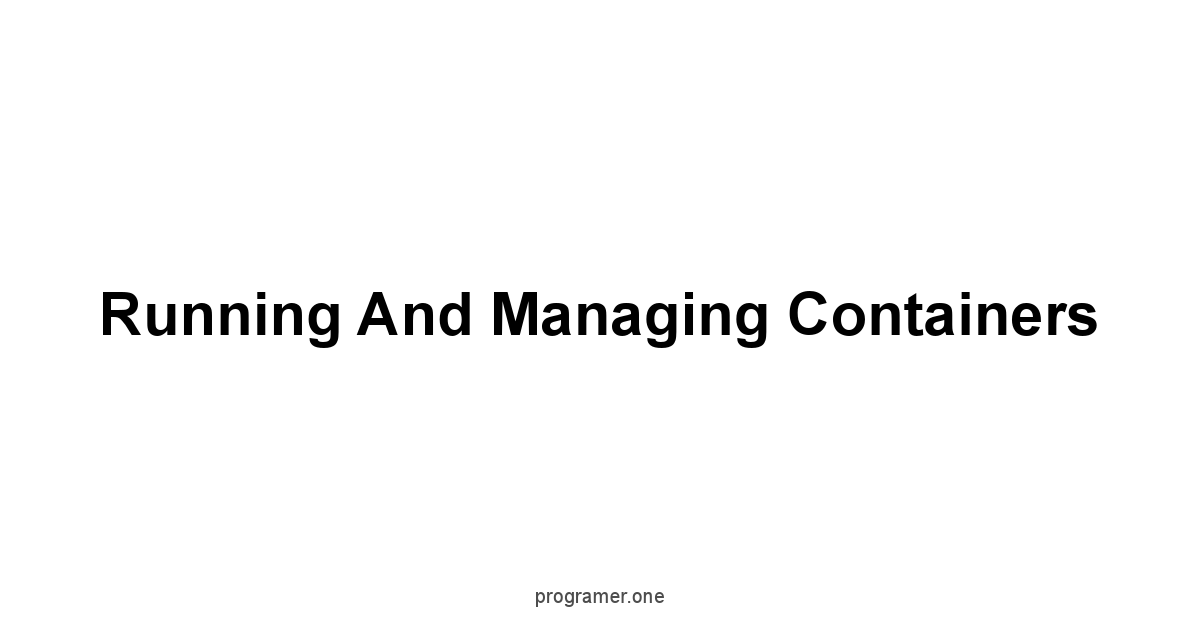
Running and managing containers is an important aspect of using Docker, and it is where your images become live and operational, this process involves creating containers from images, mapping ports, managing the container’s lifecycle, and accessing container’s logs.
Understanding how to run and manage containers allows you to effectively deploy and test your applications using docker.
Proper management is essential to keep your containers efficient and secure.
It includes stopping and removing containers as well as inspecting their status and logs.
Running a Basic Container
To run a container, use the docker run command, this command creates and starts a container based on a specified image.
You can use various options to customize how the container is run, the most important being name and detach mode.
A basic command looks like this: docker run <image_name>.
For instance, if you wanted to run a container from the nginx image, you could do it like this: docker run nginx. This will create and start a container running the nginx web server.
Here are some common options used with docker run:
-d: Runs the container in detached mode background.-p: Maps a port on the host to a port in the container.--name: Assigns a name to the container.-v: Mounts a volume.-e: Sets an environment variable.
For example, docker run -d -p 8080:80 --name my-nginx nginx will run an Nginx container in the background, map port 8080 on your host to port 80 in the container, and name the container “my-nginx”.

Exploring Container Port Mapping
Port mapping is a critical aspect of running containers, it is needed to access your application from the host machine.
The -p option in the docker run command is used to map ports from the host machine to the container, it allows you to map a port on your local machine to a port in the container.
Without port mapping, the application running inside the container would not be accessible from outside the container.
The syntax for port mapping is host_port:container_port. For example, -p 8080:80 will map port 8080 on your host to port 80 in the container.
You can map multiple ports by using the -p option multiple times, for instance, you can add -p 8081:81 -p 8082:82 to map multiple ports.
You need to be mindful that when mapping ports, make sure that the port is not already in use.
Port mapping allows you to access your application running in a container from your web browser.
Container Networking Basics
Container networking is how containers communicate with each other and the outside world. Docker offers different networking modes.
By default, containers are connected to a bridge network, allowing them to communicate with each other within the same network and also with your host machine.
Understanding networking modes is crucial for setting up your containers correctly.
Here are some of the network modes available in docker:
- Bridge: The default network mode, containers connected to this network can communicate with each other through the docker bridge.
- Host: Containers directly use the host machine’s networking.
- None: Disables networking for the container.
- Overlay: For multi-host networks.
To connect containers to different networks, use the --network option in the docker run command.
For example, to create and run a container on a specific network named my-network use: docker run --network my-network <image_name>.
Managing Container Lifecycles
Containers have a lifecycle, you can start, stop, restart, pause, and remove containers, knowing these states and the commands to transition between them are important for managing your applications.
The docker command-line tool allows you to manage these container lifecycles with ease.
Here is a brief overview:
docker start <container_name>: Starts a stopped container.docker stop <container_name>: Stops a running container.docker restart <container_name>: Restarts a container.docker pause <container_name>: Pauses a running container.docker unpause <container_name>: Unpauses a paused container.docker rm <container_name>: Removes a stopped container.
When containers are stopped they still exist in your system, but they are not running.
To remove a container, you must first stop it, then remove it.
This process of managing containers allows you to keep your system clean and efficient.
Using Docker Logs to Debug
Docker logs provide a way to see what is happening inside a container.
The docker logs command is used to view logs generated by a container.
These logs are crucial for debugging and understanding how your application is running inside a container.
Here’s how to use the docker logs command:
- Use the command
docker logs <container_name>. - Use
docker logs -f <container_name>to follow the logs in real-time, as they’re being generated. - You can specify the timestamp with
--timestampsoption:docker logs --timestamps <container_name>. - You can view specific lines from the logs by using the
--tailoptiondocker logs --tail 10 <container_name>which will show the last 10 lines of logs.
Docker logs are a great help when you have issues in your application and need to see exactly what is happening inside the container.
Accessing Files Inside Containers
Sometimes, you need to access files inside a running container, for this, you can use the docker exec command, which allows you to run commands inside the container.
This means that you can access the container’s shell, edit files, and debug your application directly.
Here’s how to use docker exec:
- To open a shell, use
docker exec -it <container_name> /bin/bashfor bash ordocker exec -it <container_name> shfor sh. - Once you’re inside the container, you can navigate the file system and edit files, for instance
vi index.html. - After making changes, type
exitto leave the container.
The docker exec command allows you to inspect your application and make changes on the go.
Stopping and Removing Containers
Once you have finished using a container, you should always stop and remove it, so you don’t waste space or resources.
The docker stop and docker rm commands are used for this purpose.
Stopping a container is different from removing it, when a container is stopped, it is still in your system, and can be started again, while removing it means that it is gone completely.
- Use
docker stop <container_name>to stop a running container. - Use
docker rm <container_name>to remove a stopped container. - Use
docker rm -f <container_name>to forcefully remove a running container. - To remove all stopped containers, use
docker container prune.
Managing container lifecycles is an important skill in Docker, keeping your system free of unnecessary containers is important for performance and for good practice.
Docker Volumes and Data Management
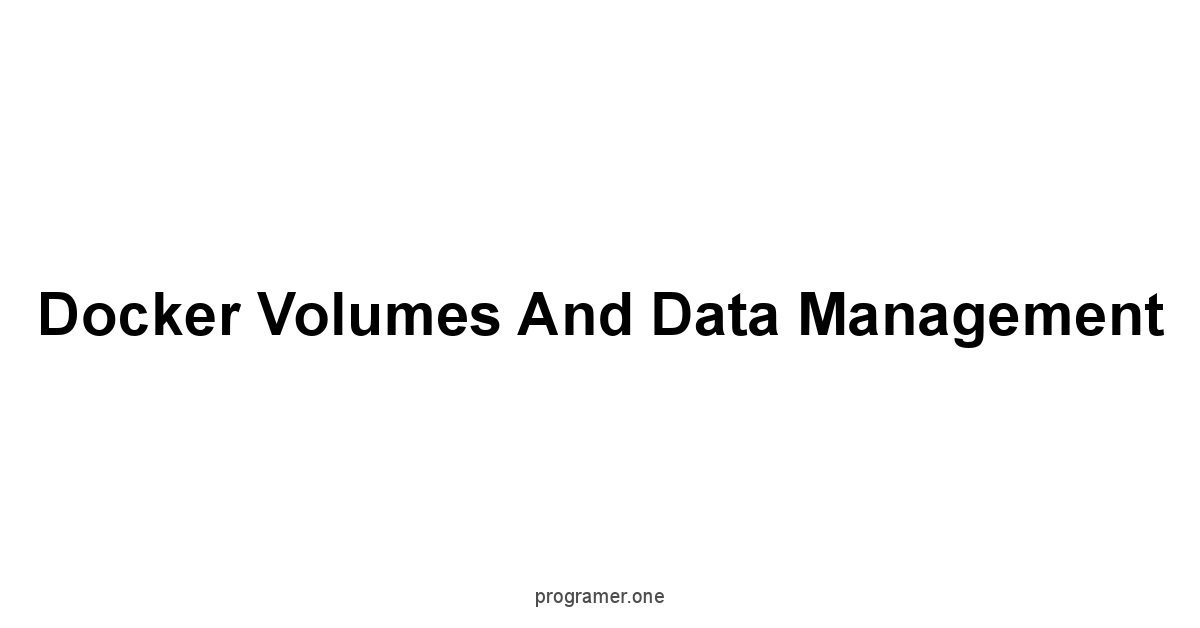
Data management with Docker is important for ensuring data persistence, usually, when you stop and remove a container, all the data that is stored in it is lost.
Docker Volumes provide a way to save persistent data generated by your application, this data is kept even when the container is removed.
Volumes are the recommended way to handle persistent data in docker containers.
Knowing how to manage volumes and mount host directories is an important aspect of container management and application development.
Understanding Data Persistence
Data persistence means that the data you use in your application is not lost when the container stops or is removed.
By default, data stored within a container is not persistent.
When you remove a container, that data will also be removed.
This is usually not desired, particularly when you’re working with databases or other applications that need to store data across restarts.
To address this, Docker uses volumes and bind mounts which provide a way to keep data even when the containers are gone.
Docker has two main ways to manage persistent data:
- Volumes: Docker managed storage that allows the data to live outside of the container’s filesystem.
- Bind mounts: Linking specific files or directories from your host machine to the container.
Both approaches allow you to store data outside the container’s file system.
Understanding the difference between them is important when choosing the best data management strategy for your application.
Creating and Using Docker Volumes
Docker volumes are a way to manage persistent data outside the container’s lifecycle, they are stored in a location managed by Docker.
Volumes are the preferred method for storing persistent data in Docker because they are easier to backup and restore, and they work well across different operating systems.
To create a volume use docker volume create <volume_name>. For example, docker volume create my-data-volume. To use the volume in a container, use the -v option when running a container: docker run -v my-data-volume:/app/data <image_name>. This command creates a link between the Docker volume named my-data-volume and the /app/data directory in your container.
This means that anything written to /app/data in the container will be persisted to the volume and it will not disappear when the container stops.
Use docker volume ls to list all available volumes, and docker volume rm <volume_name> to remove unused volumes.
Docker volumes provide a robust way to handle data in your applications.
Mounting Host Directories to Containers
Mounting host directories to containers, known as bind mounts, allows you to share files and directories between your host machine and your container.
This is useful when you need to access local source code, configuration files, or other resources from within the container.
Bind mounts have more overhead, but they provide a flexible solution when you need to quickly see file changes in the container, which makes them useful for development purposes.
To mount a host directory, use the -v option in the docker run command.
For example, docker run -v /path/on/host:/path/in/container <image_name>. This will mount the /path/on/host directory from your host to the /path/in/container directory inside the container.
Changes made in either location will be reflected in the other.
Bind mounts are useful when you need to see changes to your application code in real-time.
This allows you to edit code on the host and see the effect inside the container without rebuilding the image.
Data Sharing and Backups
Sharing data between containers and backing up your container data are important for complex applications.
When working with multiple containers, you might need to share data between them.
With Docker volumes you can easily do that by connecting both containers to the same volume, in that case, data written by one container can be accessed by the other.
Data backup is also essential for protecting your work, you can use regular backups of your volumes to ensure that your data is safe. Here are a few common strategies:
- Use
docker cp <container_name>:/path/in/container /path/on/hostto copy data from a container to the host for backups. - Mount the data directory to a persistent storage solution outside of Docker
- Use docker volumes to manage your data, as described above.
By implementing a backup plan and having a proper data strategy, you make sure you always have a copy of your data and that it is not lost if something goes wrong.
Data management is crucial for creating effective containerized applications.
Docker Compose for Multi-Container Applications
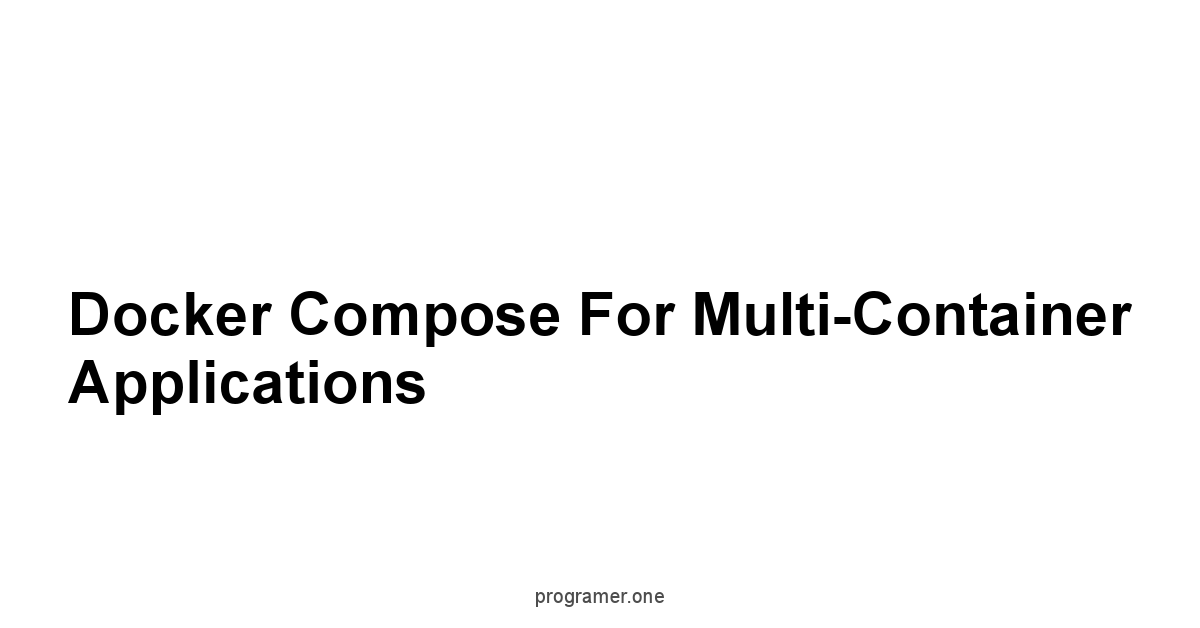
Docker Compose is a tool to define and manage multi-container applications.
When your application consists of multiple services that need to work together, docker-compose helps to make it simpler.
With Docker Compose, you define your application’s services in a single file called docker-compose.yml. Docker Compose manages the starting and stopping of all containers and services.
Using Docker Compose you can describe your entire application architecture in a file.
It also provides better control over managing the complex deployment, scaling, and overall development process.
Why Use Docker Compose?
Managing multiple containers using the command line can be a complex and error-prone task.
Docker Compose simplifies this process by allowing you to define your entire application architecture in a single file.
You describe your services, their settings, and interdependencies in a single docker-compose.yml file.
This way, you can start all services with one command, and it gives you a way to manage them all simultaneously.
Here’s why you should use Docker Compose:
- Simplified Management: Manages complex multi-container apps with a single file.
- Version Control: Stores application configurations in a text file, which can be version controlled.
- Faster Development: Allows you to spin up development environments quickly.
- Scalability: Makes it easy to scale your application by increasing the number of containers for each service.
Docker Compose is indispensable for developers working on complex applications with multiple interacting services.
Defining Services with docker-compose.yml
The docker-compose.yml file is where you define the services that make up your application. This file uses YAML syntax.
Each service in the file is defined with an image, environment variables, port mappings, volumes, and other configurations.
This is where you describe your entire application setup.
Here’s a basic example of a docker-compose.yml file:
version: "3.8"
services:
web:
image: nginx:latest
ports:
- "80:80"
volumes:
- ./html:/usr/share/nginx/html
app:
image: python:3.9
command: python app.py
- ./app:/app
depends_on:
- web
This example has two services:
* `web`: It uses the official Nginx image. It maps the host port 80 to the container port 80. It mounts the `./html` directory on the host to `/usr/share/nginx/html` in the container.
* `app`: It uses the official Python image. It runs a python script `app.py`. It mounts the `./app` directory on the host to `/app` inside the container. It is set to depend on the `web` service.
This is a simple example, but it shows how you can configure multiple services and their settings in one single file.
# Setting Up Linked Services
Linked services is a way to define dependencies between services.
With Docker Compose, you can specify that one service depends on another, so that Docker Compose starts them in the correct order.
This feature is called `depends_on`, and it ensures that dependent services are started before the services that depend on them.
For example, in the previous `docker-compose.yml` file, the `app` service depends on the `web` service.
This means that when you use `docker-compose up`, Docker Compose will start the `web` service first, and then start the `app` service once the web service is running and healthy.
This mechanism makes it easier to create robust and well-ordered multi-container applications.
You can also create networks so that services can communicate with each other.
Docker Compose creates a network for all services defined in `docker-compose.yml` by default.
# Managing the Application with Compose
Once you have your `docker-compose.yml` file ready, you can use the `docker-compose` command to manage your application, it allows you to build, start, stop, and remove your entire application with single commands.
This is a huge advantage when working with multiple services.
Some common commands include:
* `docker-compose up`: Builds, starts, and runs your application.
* `docker-compose up -d`: Runs your application in detached mode background.
* `docker-compose down`: Stops and removes all containers associated with your application.
* `docker-compose ps`: Shows the current status of the services.
* `docker-compose logs`: Shows logs of your running services.
* `docker-compose build`: Builds or rebuilds the docker images.
These commands make managing a multi-container application straightforward and less error-prone.
It allows you to manage every service at once, ensuring consistency and speeding up the development cycle.
# Scaling Your Application with Docker Compose
Docker Compose not only makes it easier to run your application but also to scale it, allowing you to increase the number of instances running for one or more of your services.
Scaling is very easy with Docker compose, using the `--scale` option to the command line will scale the specified services.
To scale a service, use the `--scale` option with the `docker-compose up` command.
For instance, to run three instances of the `web` service you can use `docker-compose up --scale web=3`. This will start three copies of your `web` container.
Scaling gives you a way to adjust the application’s resources based on the demands.
Docker Compose allows you to scale your application easily and efficiently using a simple command, this feature is essential to managing workloads in complex projects.
Advanced Docker Concepts
!advanced_docker_concepts.png
Docker is a very powerful tool and as you progress in your containerization journey you will need to learn more advanced topics.
These advanced concepts include optimizing image size using multi-stage builds, understanding different network types, securing your application with docker secrets, using docker swarm, and integrating Docker in CI/CD pipelines.
Mastering these concepts will take you one step further in your Docker journey.
These features are essential for deploying production-ready applications and managing complex systems efficiently.
You will find them very useful as you expand your use of Docker.
# Multi-Stage Builds: Optimize Image Size
Multi-stage builds are a powerful feature to reduce the size of your Docker images.
They allow you to use multiple `FROM` statements in your `Dockerfile` and use the output of one stage in another stage.
This technique is used to separate build dependencies from your final image, resulting in a smaller and more optimized final image.
Here’s an example of a multi-stage build:
# Build stage
FROM golang:1.16 AS builder
COPY go.mod go.sum ./
RUN go mod download
COPY . .
RUN go build -o myapp
# Final stage
FROM alpine:latest
COPY --from=builder /app/myapp .
CMD
The `Dockerfile` above has two stages:
* `builder`: This stage uses the `golang` image to build the application, with all the necessary dependencies and build tools.
* `final`: This stage uses the `alpine` image. It copies the compiled binary from the `builder` stage and sets the default command.
The final image only contains the compiled binary and other needed files, resulting in a smaller image size.
Using multi-stage builds is an essential optimization for Docker images.
# Docker Network Types Explained
Docker offers different network types for different needs.
Understanding these network types allows you to manage how containers communicate with each other and with the outside world.
By default, Docker uses a bridge network, but there are other types available for more complex configurations.
Here are some of the most common network types:
* Bridge: The default network, containers on the same bridge can communicate with each other.
* Host: Containers share the host's network stack, useful for performance.
* None: Containers have no network interface, used for highly isolated containers.
* Overlay: Used for multi-host Docker networks, for containers across multiple hosts.
* Macvlan: Creates virtual network interfaces for containers using the physical interface of the host.
Each type has its own advantages and use cases.
Choosing the correct network type is essential for creating a reliable and optimized container environment.
# Using Docker Secrets
Docker secrets provide a secure way to manage sensitive data like passwords, API keys, or certificates.
Instead of storing this data in environment variables or directly in the image, docker secrets manage it securely.
Secrets are designed for use in a Docker Swarm environment.
Here’s how to use Docker secrets:
1. Create a secret: `docker secret create my_secret_key my_secret_value`
2. Use the secret in a service definition using a `docker-compose.yml` file.
3. When you run the service on a Docker Swarm cluster, the secrets will be mounted as files in your container, this way, you won't need to store the sensitive data directly in your application code.
Docker Secrets provide an important way to keep your application’s configuration information safe.
Always avoid storing sensitive data in your code, images, or environment variables.
# Understanding Docker Swarm Mode
Docker Swarm is Docker's native clustering tool.
It allows you to manage and scale multiple Docker hosts as a single unit, using
Conclusion
Docker, as you've seen, is a powerful ally for any programmer.
It’s not about adding complexity, it's about taking the headache out of deployment and ensuring your code runs consistently, no matter where it lands.
It's about spending less time wrestling with configurations and more time crafting great software.
Think of it as your personal shipping container for code—reliable, predictable, and ready to go.
The numbers back it up: studies show that developers using containerization can see a 20% increase in deployment frequency and a significant reduction in time spent troubleshooting environment issues.
From simple images and containers to complex multi-service applications managed by Docker Compose, you've now got the foundation.
You know how to set up your environment, create and manage images, and run containers efficiently.
You understand data persistence and how volumes help you store crucial information.
The use of Docker Compose and docker-compose.yml files allows for the seamless orchestration of many different containers into a single application.
Docker's ability to streamline software deployment is now a crucial element of modern development workflows, with over 75% of organizations utilizing containerization technologies in their operations.
Don't shy away from the more advanced concepts like multi-stage builds, networking types, or Docker secrets.
These tools are there to further refine your approach and give you even more control.
By understanding multi-stage builds, you can drastically reduce the size of your application images making them faster to deploy and more efficient, while using Docker secrets helps secure your application by managing the passwords and api keys.
The more you explore, the more you'll appreciate how Docker simplifies the entire development lifecycle.
It’s a continuous process of learning and adapting, and the reward is smoother, more reliable deployments.
Docker isn’t just a tool, it’s a shift in how we think about building and deploying software. Embrace it, experiment, and make it your own.
The path to mastering Docker is a continuous process, but the time invested pays dividends in terms of efficiency, consistency, and the ability to focus on what truly matters: the code you write. Go ahead, build something amazing.
Frequently Asked Questions
# What exactly is Docker?
Docker, it's a tool.
It packages your application and all its dependencies into something called a container. This container, it runs the same way everywhere. It avoids "it works on my machine" problems. It's about consistency.
You write code, Docker ensures it runs as expected.
# How are containers different from virtual machines?
Containers are not virtual machines.
Virtual machines are heavy, they each need their own operating system.
Containers are light, they share the host OS kernel.
Containers are faster to start, use less space, and are more efficient.
It's about using resources wisely, more containers on the same hardware.
# What’s the difference between an image and a container?
An image, it's a blueprint. It has everything an application needs to run. Think of it as a recipe.
A container, it's the running instance of that image. It's like the cake that was baked from the recipe.
You can run many containers from one image, each operating independently.
# Why do I, as a programmer, need Docker?
Docker, it is important for programmers.
It ensures your code runs the same everywhere, from your local machine to production.
No more "it works on my machine". It sets up development environments faster.
It is about making your job easier, focusing more on coding, less on wrestling with environment issues.
# How do I set up Docker on my Mac?
On a Mac, get Docker Desktop.
Go to the Docker website, download the installer, and run it.
It includes everything you need: Docker daemon, CLI, Docker Compose, and Kubernetes.
You might have to enter your password and log out then back in to make the changes take effect. It’s a straightforward process.
# How do I install Docker on Windows?
For Windows, Docker Desktop is also the go-to solution. Download the installer, and run it. Make sure you select the WSL 2 backend. You may need to install WSL 2 first.
Restart your computer after the installation, and then sign in to Docker Desktop.
# What about setting up Docker on Linux?
Linux is different, you usually do it through the command line. The commands differ based on your distribution.
You will add the Docker repository to your system, install the packages, and start the service.
Look at the official Docker website, and you will find the exact commands for your system.
# How do I verify if Docker is installed correctly?
After installing, check if Docker is working.
Open a terminal and run `docker --version`. Then, run `docker run hello-world`. If these commands work, Docker is set up. Then you can move on.
# How do I pull images from Docker Hub?
Docker Hub, it's where images live.
To get one, use `docker pull <image_name>:<tag>`. For example, `docker pull ubuntu:latest`. If you don't give a tag, it’ll pull the `latest`. It is that easy.
# How do I build my own Docker images?
You build your own images with a `Dockerfile`. It’s a text file with instructions.
You use commands like `FROM`, `RUN`, `COPY`, and `CMD`. Then, you build the image using `docker build -t <image_name>:<tag> .`. It is like making your own recipe.
# How can I run a container?
To run a container, use `docker run <image_name>`. You can use options like `-d` to run it in the background, `-p` to map ports, and `--name` to give it a name.
For instance, `docker run -d -p 8080:80 --name my-nginx nginx`. It's the command you'll use most often.
# What is port mapping?
Port mapping is how you access your application from your computer. You use the `-p` flag.
Map a port on your machine to a port in the container.
`8080:80` means port 8080 on your machine will connect to port 80 in the container. Without it, you can't reach your application.
# How do I manage a container's lifecycle?
Containers can be started, stopped, restarted, paused, and removed.
Use commands like `docker start`, `docker stop`, `docker restart`, `docker pause`, and `docker rm`. Use them to keep your containers running as needed.
# How do I access logs of my container?
To see what's happening inside a container, use `docker logs <container_name>`. Add `-f` to follow them in real-time, `-timestamps` to get the time, and `--tail` to view the last lines. They tell you what is happening in your container.
# How can I get into a container and edit files?
To get into a running container, use `docker exec -it <container_name> /bin/bash`. Then you can use commands such as `vi` to edit files. Type exit to leave. It’s like having access to another machine.
# How do I stop and remove a container?
You stop a running container with `docker stop <container_name>`. Then, you remove it with `docker rm <container_name>`. To remove a running container, use `docker rm -f <container_name>`. Use these commands to remove stopped containers, and save space in your system.
# What are docker volumes?
Docker volumes are a way to save your data outside the container's filesystem.
They are persistent, which means that your data will not get deleted when the container is removed. They are stored in a place managed by docker.
# What are bind mounts?
Bind mounts connect a file or a directory from your computer to your container.
Changes you make in one place will be reflected in the other.
This is useful for developers, because it allows for quicker development cycles.
# What is Docker Compose and why should I use it?
Docker Compose, it manages multi-container applications.
It lets you define your services in a single `docker-compose.yml` file. You manage all services with simple commands.
It makes handling complex applications much easier.
# How do I define services in `docker-compose.yml`?
In the `docker-compose.yml` file, you specify the services that make up your application.
You add the image, environment variables, port mappings, volumes, and other configurations for each service.
It’s like laying out your entire application architecture in one file.
# How do I setup linked services?
With Docker Compose you can use `depends_on` to link services together.
This makes sure that services start in the correct order.
If a service depends on another, Docker Compose will start it last.
This makes your application start and work correctly.
# How do I manage my application with Docker Compose?
Once you have defined your services in a `docker-compose.yml` file you can start and stop your whole application.
Use commands such as `docker-compose up` to start, `docker-compose down` to stop, `docker-compose ps` to see the status, and `docker-compose logs` to view logs.
It's a way to manage all the services in your app together.
# How can I scale my application using Docker Compose?
To scale an application, you use the `--scale` option in the command line.
For example, if you want three instances of the `web` service, you would use `docker-compose up --scale web=3`. This will start three copies of the container. Scaling with docker compose is very easy.
# What are multi-stage builds?
Multi-stage builds, they make your images smaller.
You use multiple `FROM` statements in your `Dockerfile`. One stage builds your code.
Another stage copies only the needed pieces into the final image. This saves disk space and makes your image leaner.
# What are Docker network types?
Docker has several network types.
Bridge is the default, containers on the same bridge can communicate with each other. Host uses your machine's network stack. None for isolated containers. Overlay for multi-host Docker networks.
It is important to select the correct type based on the project you are working on.
# What are Docker secrets?
Docker secrets, they are a safe way to manage sensitive data. Passwords, API keys, certificates are all secrets. They are designed for use in Docker Swarm.
Don't store sensitive data in environment variables or directly in the image, instead, use docker secrets.
# What is Docker Swarm?
Docker Swarm, it's a tool for clustering multiple Docker hosts. It allows you to manage them all as one unit.
This allows you to scale your application horizontally across different machines, without having to worry about each machine individually.
It is more advanced, but an important feature to learn.




