Building responsive websites with HTML and CSS, it’s like being a good sailor, right? You’re out there, the screen’s the sea, and you gotta make sure the boat, your website, sails smooth no matter the size of the wave, or the device. Mobile’s king these days, about 60% of all traffic.
Can you believe that? You need a design that bends, not breaks.
Forget building different sites, we’re talking one site, a chameleon that shifts with the times.
It’s all about the basics, good HTML, solid CSS, all that jazz.
You’re building a living thing, something that fits, flows, and doesn’t leave the user hanging.
Think of HTML as the bones of the thing, not just some random tags you’re tossing at a wall.
It’s got <header>, <nav>, <main>, <article>, the whole shebang. It gives your page meaning, not just looks.
It’s like putting up the beams before you slap on the paint. Without it, your CSS is lost, the page is a mess.
Good HTML makes the styles work, and it’s for everyone, even those who use tech to get around.
It’s about setting the stage, man, getting the canvas ready before you make the art.
That viewport meta tag? That’s your compass, guiding the browser on how to see the page.
That one line width=device-width, initial-scale=1.0, in the <head>, can make the difference between a site that fits right and a site that looks like it’s been through a blender.
It tells the browser, “Use the whole screen, start at 100%,” like handing a traveler a map that’s actually readable.
Structuring content’s about the flow, not a fixed picture.
Content should shift and reorganize to fit the space. Like so:
- Content Hierarchy: You got your headings,
<h1>to<h6>, like levels in a library, makes finding stuff easy. - Logical Grouping:
<section>and<article>, keep the related stuff together. Like packing your fishing gear in one bag. - Relative Units: Forget pixels, use units that scale, they flex without snapping on a small screen. Like a good elastic, it stretches.
CSS, that’s where you put the skin on the bones of your site.
The box model? That’s the basic unit, the box that has content, padding, borders and margin.
You gotta get that right if you want control over the space things take up.
Spacing, borders, all that stuff, it has to work together, look like it belongs.
Relative units like ems, rems, and percentages? That’s how you make text and layouts scale without things getting cut off.
Like clothes that still fit even when you’ve been hitting the gym, they adjust.
Media queries, they’re like filters, man.
You’re targeting certain devices and throwing styles at them that make sense.
The @media tag, that’s where you make those rules for different situations. Screen width, orientation, the usual suspects.
You change font sizes for small screens, change the layout, so the user always gets the best view on their device.
Flexbox, that’s your tool for laying stuff out in one direction, or a single line, and Grid, that’s the toolbox for laying stuff out in two, the rows and columns. Flexbox is easy, Grid is more complex.
Typography, not just fancy fonts.
It’s about making the text easy to read, no matter the device.
Simple fonts, with weights that create some visual hierarchy.
Use rem units for the font sizes and media queries, so the text is readable.
Line height, letter spacing, it’s about adding the space, so everything is easier to see on smaller screens.
Scalable typography, like the clamp function, it’s about making text flex to the screen.
Responsive images and videos, it’s about performance, not just size.
- Use the
<picture>element to serve different images for different devices, it’s like giving people the right size drink, no waste. - The
srcsetattribute in the<img>tag, gives multiple image options. The browser chooses the right one based on the user’s device, no downloading of huge images for small screens. - Fluid containers for videos, help them scale right.
max-width: 100%makes sure the videos don’t run away. - Lazy loading images, it only loads what you see, so the page is fast, and the user’s happy.
Navigation, getting around the site, that’s important.
Intuitive menus, clear labels, the same thing on every page, that’s what we’re after.
Hamburger menus on small screens, collapsing menus, anything that helps mobile users.
It’s about making the website feel smooth, no matter what.
The Foundation: HTML Structure for Responsiveness
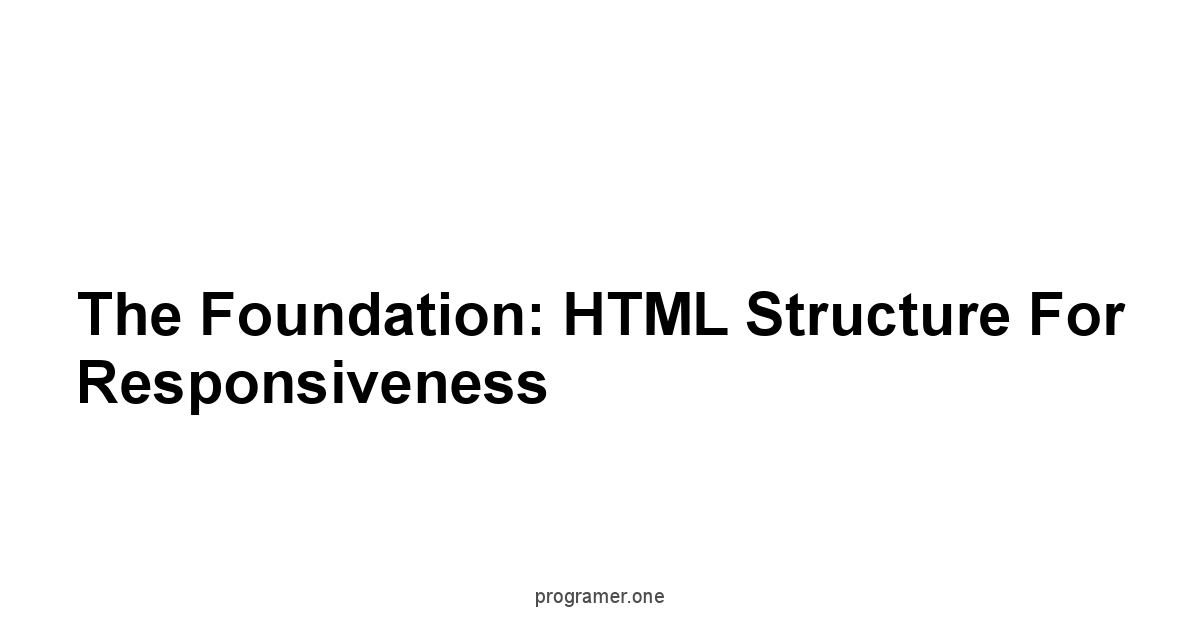
A good website, like a well-built boat, starts with a strong frame. In web design, that frame is your HTML.
It’s not just about throwing elements onto the page, it’s about structuring them so they’re ready to adapt to any screen. Think of it like packing for a long trip.
You wouldn’t just toss everything in a bag, you’d organize it, so it’s easy to find what you need when you need it. Same goes for HTML.
We’re building for different sizes, from a small phone screen to a big desktop monitor.
We need a solid structure to make sure the content flows well everywhere.
It’s not complicated but it’s important, doing this right makes the rest of the job smoother.
We’re aiming for a flexible design, something that bends without breaking, so to speak.
This approach isn’t about making separate websites for different devices, it’s about making one website that adjusts itself automatically.
This is what we call “responsive design”. It’s like building a house that expands and contracts depending on how many people are inside.
The key to this adaptability is in the way we write our HTML, using the right tags and structures, and setting the stage for CSS to do its magic later on.
We’re talking about semantic HTML, giving meaning to our content, making it not just presentable but understandable to machines and people alike.
Crafting Semantic HTML for Flexible Layouts
Semantic HTML is all about using the right tags for the right job. It’s like calling a spade a spade.
Instead of using generic <div> tags for everything, we use tags that actually describe the content they contain.
This includes elements like <header>, <nav>, <main>, <article>, <aside>, and <footer>. These aren’t just for looks, they tell the browser what’s what.
For instance, using <article> for blog posts makes it clear that this section contains a complete piece of content, making it easier for both search engines and assistive technologies to understand your page structure.
Here’s a simple example:
<header>
<h1>Website Title</h1>
<nav>
<ul>
<li><a href="#">Home</a></li>
<li><a href="#">About</a></li>
<li><a href="#">Contact</a></li>
</ul>
</nav>
</header>
<main>
<article>
<h2>Blog Post Title</h2>
<p>The content of the blog post goes here...</p>
</article>
<aside>
<h3>Related Posts</h3>
<li><a href="#">Link 1</a></li>
<li><a href="#">Link 2</a></li>
</aside>
</main>
<footer>
<p>©, 2024 Website Name</p>
</footer>
This isn’t just about making your code look neat, it’s about making it robust.
A well-structured HTML document allows for easier styling and ensures that the layout adapts more predictably to different screen sizes.
When we use semantic tags we provide a strong base for responsive design, and it becomes much easier to adjust the layout with CSS.
This approach is beneficial not just for developers, but also for users, because it makes the site accessible for everyone, including people using assistive technologies. This is the key to flexibility.
Using Meta Tags to Control Viewport Behavior
The viewport meta tag is the unsung hero of responsive design.
It tells the browser how to scale the page on different devices.
Without it, your website might look tiny on a mobile phone, like you’re trying to read a newspaper through a keyhole.
The most important meta tag you’ll use for responsiveness is the viewport meta tag, its basically a small line of code but makes a huge difference.
Here’s how it works:
width=device-width: This tells the browser to set the width of the page to the width of the device’s screen. It’s like saying, “Hey, browser, use the whole space you’ve got.”initial-scale=1.0: This sets the initial zoom level to 100%. It’s important because we don’t want the page to be zoomed in or out when it loads on a new device.
This tag goes into the <head> section of your HTML.
It’s a small piece of code, but it has a huge impact on how your site appears on different devices.
Using the viewport meta tag correctly ensures that your page is responsive, meaning it adapts to the user’s screen. Forget about fixed-width designs. This approach is for flexibility.
It’s about giving the browser the necessary instruction to display your website properly, making it easy to read and interact with on any screen.
Structuring Content for Adaptable Display
Structuring content for adaptable display is about thinking ahead.
It’s not just about how things look now, but how they’ll look on a variety of devices.
We need to create a structure that lets our content flow naturally.
A flexible design means that our content can re-arrange to fit the space it’s given.
This is especially important for different screen sizes, where the available space can change dramatically.
Consider the following:
- Content Hierarchy: Prioritize content by using headings and subheadings correctly
<h1>to<h6>. This creates a clear visual hierarchy that’s also helpful for screen readers and search engines. - Logical Grouping: Use elements like
<section>and<article>to group related content together. This makes it easier to apply CSS styles that affect entire groups of content rather than individual elements. - Avoiding Fixed Dimensions: Instead of using fixed dimensions like pixels use relative units such as percentages, so your containers and elements scale smoothly, avoiding cutoff on smaller screens.
Section Title
Article Title 1
Article content here…
Article Title 2
Another article content here…
This approach is about building a framework that allows your content to move and adapt, not just sit still.
Good HTML structure is crucial for creating responsive layouts.
It ensures that when the screen size changes, your content will move and rearrange itself to keep your website usable and readable.
This approach isn’t just about coding, but about thinking how your design will adapt to different circumstances.
Think of it like making a custom suit, you’re not just cutting random fabric, you’re cutting it with care to fit different needs.
Styling for All Screens: CSS and Responsive Design
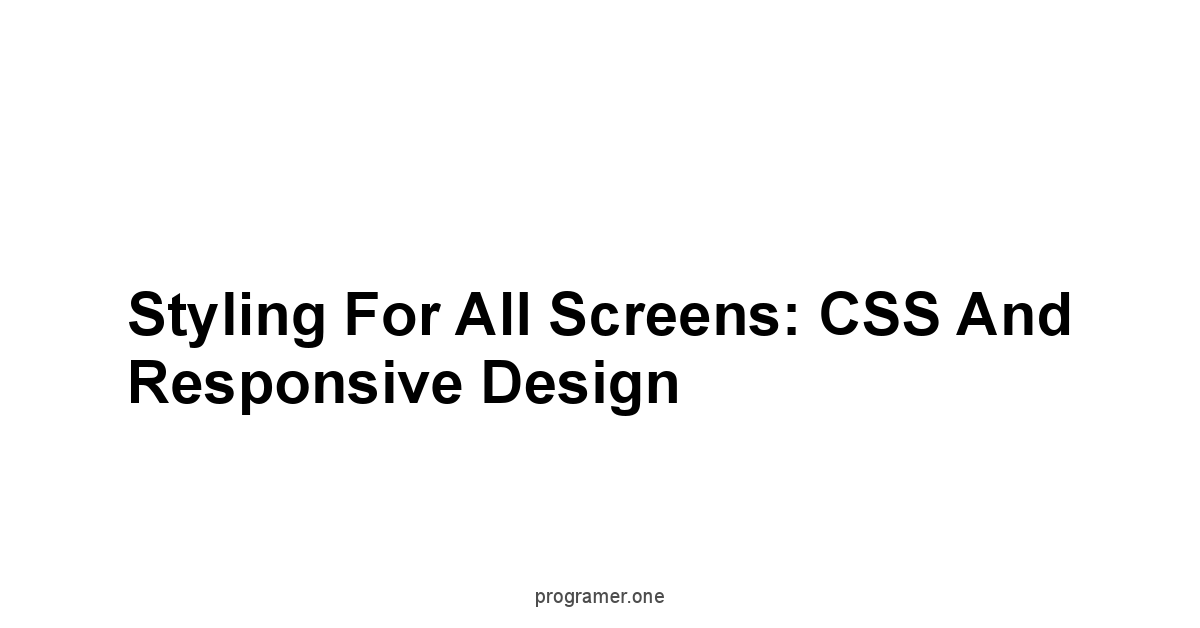
With HTML giving the skeleton, CSS puts on the skin, the clothes, and the charm.
It’s where your website’s look comes to life, and with the proper style, it bends to the will of any screen.
Responsive CSS isn’t about making separate styles for different devices, it’s about making one set of styles that can adapt.
It’s like having a wardrobe of clothes that can be mixed and matched to fit any occasion.
This requires us to really understand how CSS works, not just how it looks.
We need to get friendly with the CSS box model, the basic building block of all CSS layouts.
We also need to be fluent in relative units, media queries, flexbox, and CSS grid.
These tools make it possible to create layouts that are not only visually appealing but also flexible and adaptable.
We’re aiming for a design that feels natural and intuitive, no matter how big or small the screen.
Responsive design isn’t just about aesthetics, but about functionality.
It’s about ensuring that the user has a great experience, no matter the device they use.
Understanding the CSS Box Model for Flexible Units
The CSS box model is the bedrock of CSS layouts, it’s how every element is thought about on the page.
Every HTML element is considered as a rectangular box, which includes the content, padding, border, and margin.
These properties, properly understood and implemented, are key to flexible layouts.
When we set the properties of the box model, we are creating the space that each element takes on the screen.
Here’s a breakdown:
- Content: The actual content of the element, such as text or an image.
- Padding: The space between the content and the border. It provides breathing room around the content.
- Border: The line around the padding and content.
- Margin: The space around the border, separating this element from other elements.
It’s important to remember that the width and height of an element only refer to the content area.
Padding and border are added on top of the declared size, and the margin adds space outside the border. For example, consider the below css:
.box {
width: 200px,
padding: 20px,
border: 5px solid black,
margin: 10px,
}
In this example, the total width of the element will be 200px content + 20px left padding + 20px right padding + 5px left border + 5px right border + 10px left margin + 10px right margin = 270px, and the total height will increase respectively.
Understanding this helps us predict how our layouts will behave on different screens, making it easier to create flexible layouts.
This is crucial for creating layouts that adapt to different screen sizes, ensuring that the spacing is good on a small screen as well as on a large one, and that nothing gets cut off or misaligned.
When we grasp the box model, we can manage spacing and positioning more effectively.
It isn't about just making elements look good, but controlling how they take space on the screen. This is a core concept for flexible layouts.
# Utilizing Relative Units: Ems, Rems, and Percentages
Relative units are the key to responsive design.
They're not like fixed units such as pixels px, which always stay the same size.
Instead, relative units adapt to the size of their parent elements or the root element of the page.
Using relative units ensures your website scales gracefully, regardless of the screen size.
It's like having clothes that can adjust a bit to fit you, whether you’ve put on a few pounds or not.
Here’s a closer look at the main units:
* Ems em: An em unit is relative to the font size of its parent element. For example, if the parent element has a font size of 16px, then 1em is equal to 16px, and 2em would be 32px.
* Rems rem: A rem unit is relative to the font size of the root element usually the `<html>` element. This means that rem units provide a consistent baseline for your design. This will help in avoiding the compounding font-size issues that em units can cause.
* Percentages %: Percentages are relative to the size of the parent element. For example, if you set the width of an element to 50%, it will take up half of the width of its parent.
For example:
body {
font-size: 16px; /* base font size */
h1 {
font-size: 2rem; /* 32px - relative to base font size */
.container {
width: 80%; /* 80% of its parent container */
padding: 1em; /* padding relative to font-size of its container */
Using `em`, `rem` and percentages in your CSS makes your layouts more flexible and adaptable.
When we combine relative units with media queries, which we'll talk about next, we can create websites that looks right on any device.
Using relative units isn't just good practice, it's a crucial part of building responsive designs.
It's about creating a design that flexes rather than breaks, ensuring readability and usability on any device.
# Implementing Media Queries for Targeted Styles
Media queries are what make our responsive designs tick.
They are a CSS technique that allows you to apply different styles based on the characteristics of the device.
They help us create rules that only apply to certain conditions, such as a device's width, height, or orientation.
We can think of this as applying targeted styles based on the size and type of the screen the user is using, it’s like having different tools for different jobs.
A typical media query looks like this:
/* Default styles for larger screens */
width: 90%,
max-width: 1200px,
/* Styles for screens smaller than 768px */
@media max-width: 768px {
.container {
width: 100%,
}
* The `@media` rule defines the media query.
* `max-width: 768px` is the condition, specifying that these styles only apply when the screen width is 768 pixels or less.
Here are some common media query features:
* `max-width` and `min-width`: Used to apply styles based on the maximum or minimum width of the viewport.
* `max-height` and `min-height`: Used to apply styles based on the maximum or minimum height of the viewport.
* `hover`: Used to apply styles based on whether the device supports hover interaction.
* `pointer`: Used to apply styles based on the device’s pointing method e.g., mouse, touch, etc.
With media queries, we can change the layout of our website to fit the device being used.
This means we can have different column layouts on desktop and mobile or change font sizes to suit the screen.
Media queries are essential for creating a responsive website.
They are the tool that lets us target different devices and give them the styles they need to work best.
This ability is critical for flexible, user-friendly design.
# Working with Flexbox for Dynamic Layout Control
Flexbox is a CSS layout module that makes it easier to create flexible and dynamic layouts.
It's perfect for arranging elements in a one-dimensional space, either as a row or a column.
Flexbox helps us manage elements with ease and efficiency, especially when the content can vary or when we need to distribute space effectively.
It gives us control over alignment, distribution of space, and order of elements.
Here’s how Flexbox works:
* Flex Container: The parent element that contains the flex items. You turn an element into a flex container by setting `display: flex;`.
* Flex Items: The direct children of the flex container. These are the elements that will be laid out according to the rules we set.
Here are some basic flexbox properties:
* `flex-direction`: Sets the direction of the flex items row, column, row-reverse, column-reverse.
* `justify-content`: Aligns the flex items along the main axis e.g., space-between, center, flex-start, flex-end.
* `align-items`: Aligns the flex items along the cross axis e.g., center, flex-start, flex-end, stretch.
* `flex-grow`: Specifies how much a flex item will grow relative to other flex items.
* `flex-shrink`: Specifies how much a flex item will shrink relative to other flex items.
* `flex-basis`: Sets the initial size of the flex item.
display: flex,
flex-direction: row; /* items in a row */
justify-content: space-between; /* distribute space between items */
.item {
flex: 1; /* each item takes equal space */
Flexbox allows you to design layouts that can adapt to different screen sizes and content length.
We can use it to create a navigation bar that adjusts automatically, a card layout that wraps when space is limited, or any number of complex layouts.
This tool is fundamental to responsive design because it allows us to create layouts that react to their content rather than remain static.
Flexbox is a core technique for creating flexible and robust layouts.
# Harnessing CSS Grid for Complex Responsive Structures
 CSS Grid is a powerful layout module that lets us create two-dimensional layouts with columns and rows.
It’s like having a grid system that makes it easy to place elements exactly where we want them.
Grid is designed for complex layouts and it offers a greater control than flexbox when we need to work with multiple rows and columns.
It provides flexibility in how our content is displayed on all screen sizes.
Here's how Grid works:
* Grid Container: The parent element that contains the grid items. You turn an element into a grid container by setting `display: grid;`.
* Grid Items: The direct children of the grid container. These are the elements that will be laid out on the grid.
Some core grid properties include:
* `grid-template-columns`: Defines the number and size of columns.
* `grid-template-rows`: Defines the number and size of rows.
* `grid-column-gap`: Sets the gap between columns.
* `grid-row-gap`: Sets the gap between rows.
* `grid-column`: Specifies where an item starts and ends in columns.
* `grid-row`: Specifies where an item starts and ends in rows.
.grid-container {
display: grid,
grid-template-columns: repeatauto-fit, minmax200px, 1fr; /* flexible columns */
grid-gap: 20px,
.grid-item {
/* styles for each grid item */
Grid is great for creating complex website layouts, like dashboards and magazine-style designs.
By combining media queries with Grid, we can control the number of columns and rows, which makes layouts adapt to different screen sizes.
This way we can display more content on a larger screen and reorganize it on a small one.
Grid is a great tool for complex layouts, and it plays an essential part in responsive design.
Grid is all about giving us fine-grained control over the layout of a page.
It provides a method to create detailed structures that are responsive, and this ability makes our designs adaptable.
Responsive Typography
!responsive_typography.png
Typography is crucial for readability and user experience.
It’s not just about choosing a pretty font, it’s about making sure that the text is legible and comfortable to read on any device.
A good choice of typography considers things like font size, line height, and letter spacing, ensuring our text isn’t crammed or too spaced out.
Responsive typography involves adapting these settings to different screen sizes to create a consistent reading experience.
It’s about fine-tuning these details to ensure the text looks good and feels good.
Responsive typography isn’t an afterthought, it’s a core aspect of good design.
It ensures that the user can read your content no matter what device they are using.
This approach isn't just about adjusting font size, it's about considering the reading experience as a whole.
It ensures the text is clear, engaging, and easy on the eye.
We need to be flexible and intentional in how we use typography.
We're not just laying down text, we're creating a reading environment that is accessible and enjoyable for everyone.
# Choosing Typefaces for Readability Across Devices
Choosing the right typeface is critical for readability across devices.
A typeface that looks great on a desktop might be unreadable on a small phone screen.
We need to make sure that our typefaces work well across all sizes.
The wrong font choice can make our content difficult to read, which can be frustrating for the user, so it's important to choose typefaces that work in all sizes and screen types.
Here are some points to consider:
* Simplicity: Opt for simple, clean typefaces that are easy to read. Avoid overly decorative fonts for body text, which can become a problem at small sizes.
* Font Weights: Use different font weights e.g., normal, bold to create visual hierarchy. Bold text is good for headings and emphasis, but we shouldn't overuse it in the body of the text.
* Font Pairing: Choose a primary font for body text and a secondary font for headings or special elements. Make sure that the pair of fonts are complementary, so they can provide a pleasing and balanced look.
* Web Fonts: Use web fonts so our website has consistent appearance across browsers, and because they provide a lot of choices when it comes to fonts. Use font services like Google Fonts or Adobe Fonts to include custom typefaces.
font-family: 'Open Sans', sans-serif,
font-weight: 400,
h1, h2, h3 {
font-family: 'Montserrat', sans-serif,
font-weight: 700,
Choosing the right typefaces isn't just about picking what looks nice. It's about making the text legible and accessible.
The right typeface improves the user experience, while a bad choice can make even the best content hard to read.
Good typography is about both aesthetics and functionality, and it is key for creating a website that’s easy and pleasant to use.
# Setting Font Sizes with Responsive Units
Setting font sizes with responsive units is crucial to responsive typography.
Pixels px are a fixed unit and they don't scale well on different devices.
Using relative units like `em` and `rem` provides a better solution, as they allow our text to adapt to the screen size.
This means that our text is always clear and readable, whether the user is on a desktop or a smartphone.
Here’s how to set font sizes with relative units:
* Base Font Size: Set a base font size on the `<body>` element. This is usually done in `rem` units. This sets the base size for all the other font sizes.
* Using `rem`: Use `rem` units for all other font sizes, such as headings, paragraphs, and labels. The font size will be relative to the root element and scale well for different screen sizes.
* Avoid `em` for Font Sizes: If we have nested elements that change font sizes, avoid `em` for font sizes, because it compounds the size changes.
* Media Queries: We can use media queries to change the base font size for different screen sizes. This will give us even more granular control over typography.
html {
font-size: 16px; /* Default font size */
font-size: 1rem; /* 16px at base */
font-size: 2.5rem; /* 40px at base */
html {
font-size: 14px; /* Reduce base font size */
With responsive units, we make sure that the font sizes scale naturally for each device.
This ensures that text is readable and doesn't appear too small or too large.
Setting the right font size is important in creating a good user experience and improves the overall readability of a website.
Responsive typography isn't just about making text look good, it’s about making text readable and accessible on all devices.
# Adjusting Line Height and Letter Spacing for Different Screen Sizes
Adjusting line height and letter spacing is important for making text readable across devices.
Line height the space between lines of text and letter spacing the space between letters can greatly affect the readability of text, especially on smaller screens.
These small details can impact the flow of reading and make it more or less comfortable for the user, especially when reading long paragraphs of text.
Here’s how to adjust these properties:
* Line Height: Increase the line height to provide more space between lines of text. This is especially important for paragraphs. We want to make sure the lines aren't cramped, which can make them harder to read.
* Letter Spacing: Adjust the letter spacing to make sure that letters are neither too close nor too far apart. Small adjustments to letter spacing can improve the readability and overall look of the text.
* Responsive Adjustments: Use media queries to adjust line height and letter spacing for different screen sizes. For smaller screens, you may need to increase the line height to make the text more comfortable to read.
p {
line-height: 1.6; /* Increase line height */
letter-spacing: 0.02em; /* Slight letter spacing */
p {
line-height: 1.8; /* Increase line height further for small screens */
Adjusting line height and letter spacing are subtle, but crucial, details in typography.
When we manage these properties correctly, our text will be clear and easy to read on any device.
This improves the overall quality and usability of the website.
These aren't just visual adjustments, but a great way to make the text more accessible and readable.
# Implementing Scalable Typography Techniques
Scalable typography techniques help us create typography that adapts fluidly to different screen sizes.
Instead of relying on fixed sizes, we use relative units to ensure our text scales naturally on different devices.
We don’t want our text to appear too small or too large for the screen, which could make our website unusable.
Scalable typography involves using several techniques to make the text flexible.
Here are some important scalable typography techniques:
* Fluid Typography: This technique involves using viewport units `vw`, `vh` to define font sizes. Viewport units are relative to the size of the screen, making the font sizes change as the viewport changes.
* Clamp Function: The CSS `clamp` function lets us set a minimum, preferred, and maximum value for a property. This is great to avoid font sizes becoming too big or too small.
* Modular Scale: A modular scale defines the mathematical relationship between different font sizes. By using a modular scale, we can make our typography feel balanced and proportional.
font-size: clamp2rem, 5vw, 4rem; /* Fluid size for headings */
font-size: 1.125rem; /* Use a scale to size the paragraph text */
Scalable typography techniques ensure that our text is clear and readable no matter the screen size.
It’s about creating a typography system that’s flexible and adapts to the device and screen size.
This not only makes the text look better, but more importantly it makes it more usable. It ensures the user has a great reading experience.
Scalable typography is more than just a nice design technique, it’s a fundamental part of creating an accessible website.
Responsive Images and Media
!responsive_images_and_media.png
Images and media are important parts of websites, and responsive handling of these elements is important for our user experience.
We want our images to look crisp and load quickly on any device.
Images should adapt to different screen sizes, and we should use optimized formats to avoid unnecessary load times.
A large, poorly optimized image can really slow down a website, especially on mobile devices, which would be a bad experience for the user.
Responsive images are about more than just scaling pictures to fit the screen.
It involves providing different versions of an image for different screen resolutions, using the right formats, and loading them in an optimized way.
With video and other media, things get more complicated, however, by properly using the appropriate methods, they can be made to look great and load fast on all devices.
Responsive media isn’t about just making things look nice, it is about optimizing for performance.
This is an important part of creating a user-friendly website.
# Using the `<picture>` Element for Optimized Images
The `<picture>` element is a powerful tool for delivering optimized images on different devices.
It lets us specify different image sources based on different conditions, such as screen size and resolution.
This element is much more advanced than the `<img>` tag alone, as it provides greater control over image selection.
The browser will choose the most appropriate image based on the information provided within the `<picture>` tag.
Here’s how the `<picture>` element works:
* `<source>` Elements: Use `<source>` elements to specify different image sources, along with conditions for each source.
* `srcset` Attribute: Use the `srcset` attribute to specify the source for different image resolutions. We can use multiple resolutions within this tag.
* `media` Attribute: Use the `media` attribute to specify media conditions. We can specify a screen size or resolution, to use a different image.
* Fallback `<img>`: Use a fallback `<img>` tag for browsers that don’t support the `<picture>` element. This should be the default image for all cases, and it will be shown if none of the other conditions are met.
<picture>
<source media="max-width: 768px" srcset="image-small.jpg">
<source media="min-width: 769px" srcset="image-large.jpg">
<img src="image-default.jpg" alt="Description of image">
</picture>
Using the `<picture>` element ensures the user receives the right image for their device.
This improves image quality, reduces load times, and improves the user experience.
This method can optimize the experience for each screen size, and it ensures that the users have the best image possible, no matter the device.
This isn't just a convenience, it's a core part of responsive web design.
# Employing the `srcset` Attribute for Resolution Switching
The `srcset` attribute is a great tool to use inside the `<img>` tag to enable resolution switching.
It allows you to provide multiple versions of an image, with different resolutions, and the browser will choose the appropriate image.
This method lets us offer high-resolution images on devices with higher pixel densities and lower-resolution versions on other devices, all using one single `<img>` tag.
This means that images will be clear on high-density screens, and that smaller devices won't download large files.
Here’s how to use the `srcset` attribute:
* Multiple Image Sources: List multiple versions of the image in the `srcset` attribute, separated by commas.
* `w` Descriptor: Use the `w` descriptor to specify the width of each image source in pixels.
* `sizes` Attribute: Use the `sizes` attribute to specify the intended image size in the layout. The `sizes` attribute tells the browser how the image is meant to be displayed so it can decide the best version of the image.
* Fallback `src`: Use the `src` attribute as a fallback for browsers that do not support `srcset`.
<img
src="image-default.jpg"
srcset="image-small.jpg 320w,
image-medium.jpg 768w,
image-large.jpg 1200w"
sizes="max-width: 320px 100vw,
max-width: 768px 50vw,
33vw"
alt="Description of image">
Using the `srcset` attribute ensures that the browser loads the correct version of the image.
This method improves page load times and creates a better viewing experience for all devices.
With this method, we can improve both performance and visual quality, ensuring that the images adapt to each device.
This tool is a key component in our responsive design toolbox.
# Handling Video and Other Media Responsively
Handling video and other media elements responsively is important, since we don't want videos to overflow out of their containers or appear too small on smaller devices.
We must also make sure that videos and audio load efficiently on all devices, without slowing down the website.
Providing responsive video and audio content is more than just about making them look right, but it's also about optimizing their performance and usability on all devices.
Here are some techniques for handling media:
* Fluid Video Containers: Use CSS to make video containers responsive. Setting the width of the video to 100% and using a relative padding-bottom helps the video to scale without breaking.
* `max-width`: Use `max-width: 100%` and `height: auto` on video elements to ensure that they don't overflow their containers. This will make the videos scale naturally to the size of the screen.
* Responsive Iframes: Handle iframes responsively by using a container with relative padding, ensuring that embedded content like YouTube videos scales properly with the page.
* Media Queries: Use media queries to adjust video size and controls for different screen sizes. On small screens we can adjust the control positions to make sure they are easy to tap.
.video-container {
position: relative,
padding-bottom: 56.25%; /* 16:9 aspect ratio */
height: 0,
overflow: hidden,
.video-container iframe,
.video-container video {
position: absolute,
top: 0,
left: 0,
width: 100%,
height: 100%,
Responsive handling of video and audio content makes sure that our media looks and works great on any screen.
This ensures a seamless user experience no matter the device they're using.
It's about making sure your content is not just visible, but also easy to use and performs well on any screen size.
This method is great at both aesthetic appeal and website performance.
# Lazy Loading Images for Enhanced Performance
Lazy loading is a technique that improves performance by loading images only when they come into view.
Instead of loading all images on a page at once, which can be slow, lazy loading only loads the images that are visible to the user.
This improves the initial page load time and reduces data usage, particularly on mobile devices.
It's a way of being smart about how we handle resources on the website.
Here's how to implement lazy loading:
* `loading="lazy"` Attribute: Add the `loading="lazy"` attribute to your `<img>` tags. The browser will handle the loading of images, without any extra code.
* JavaScript Fallback: For older browsers, we can use JavaScript libraries to handle lazy loading. We can use a library or write our own if we want full control over it.
* Thresholds: Configure the threshold for lazy loading so that images load just before they come into the viewport, giving a seamless viewing experience.
<img src="image.jpg" alt="Image" loading="lazy">
Lazy loading improves the website’s speed and efficiency, which makes the overall experience better for the user, since they don't have to wait for all the images to load.
This is particularly important for websites with lots of images and heavy content.
Lazy loading isn't just a nice optimization, it’s a crucial step in building a high-performing responsive website.
Navigation for Any Device
!navigation_for_any_device.png
Navigation is crucial for users to find their way around your website.
The design of your navigation menu should be consistent, clear, and easy to use on all devices.
A good navigation system helps the user find the content they need, which makes a good website experience.
Poor navigation, on the other hand, can make the website frustrating and hard to use, which makes it hard to get the user to interact with your content.
Navigation for all devices requires a flexible design, and that means our navigation must adapt to the screen, it can't stay the same on mobile as it does on desktop.
We may need to adjust the layout of the menus, collapse them into a hamburger menu, or use other methods to make them work on small screens.
Designing for mobile first, then expanding to larger screens, is a great way to create an intuitive navigation for all users.
Responsive navigation is a critical part of the user experience, and it's an essential aspect of a good website design.
# Designing Intuitive Navigation Menus
A great navigation menu guides the user to the right place, and the design has to be intuitive so the user can easily find what they are looking for.
Navigation menus should be clear, consistent, and easy to use, so they should be designed in a logical order.
The design of the menus must also be responsive, and it must adjust to different screen sizes and device types.
Here are some key principles for designing navigation menus:
* Clear Labeling: Use clear and concise labels for menu items. Use labels that describe what’s on the page, and don’t try to be too clever, the goal is clarity.
* Logical Structure: Organize menu items logically. It is always best to place the most important navigation on the main menu, so it is always within reach.
* Consistency: Keep the navigation consistent across all pages. This allows the user to quickly figure out where things are as they navigate your website.
* Visual
What do we think?
Crafting a responsive website isn't about applying a single fix, it’s about weaving together a series of strategies—a strong HTML framework, flexible CSS styling, adaptable typography, and optimized media handling.
The statistics paint a clear picture: in 2023, mobile devices accounted for approximately 60% of all web traffic worldwide.
Ignoring this reality means potentially alienating a huge segment of your audience.
It is vital to build websites that work for everyone, regardless of the device.
The journey we've explored is not merely about code, it's about understanding user behavior and their interactions with the web, it’s about creating a seamless experience across all devices.
Using semantic HTML, crafting flexible CSS layouts with relative units and media queries, implementing scalable typography, optimizing images and other media, and designing intuitive navigation, all of these techniques work together to create a responsive design that adapts to different screen sizes.
This is not just about technical expertise, but about empathy for the user.
The tools of responsive web design, such as Flexbox and CSS Grid, offer the precision and control needed to create layouts that are both elegant and robust, and by mastering these techniques, we empower ourselves to craft a user experience that is both seamless and engaging.
It is also important to use modern techniques like lazy loading, as this technique is all about improving website performance, ensuring that the site loads quickly and smoothly, and also, by implementing responsive techniques for video and media, we ensure that our content is accessible and looks great no matter the screen.
Ultimately, responsive web design is an ongoing process—a commitment to adaptability, to continuous learning, and to always keeping the user experience at the heart of the process.
The techniques explored here provide a solid foundation, but mastery requires dedication and continuous practice.
By embracing a responsive approach, we are not only building websites, we are crafting experiences that are accessible, inclusive, and built for the future.
Frequently Asked Questions
# What is semantic HTML and why is it important for responsive design?
Semantic HTML is about using HTML tags that describe the content they contain, like `<header>`, `<nav>`, `<main>`, and `<footer>`. It's not just about making code look neat, it’s about making it robust, understandable to both browsers and assistive technologies, providing a strong base for responsive design.
# How does the viewport meta tag help with responsive design?
The viewport meta tag tells the browser how to scale the page on different devices.
The tag `width=device-width` sets the page width to the device's screen width, and `initial-scale=1.0` sets the zoom level to 100%. It ensures that your page is responsive and adapts to the user's screen, it is very important to make the website flexible.
# What are relative units in CSS and why should I use them?
Relative units like `em`, `rem`, and percentages adapt to the size of their parent elements or the root element.
They make your website scale gracefully on different screen sizes, ensuring that your layout adjusts to the available space. Forget fixed sizes, flexibility is key.
# How do media queries work, and why are they essential for responsive design?
Media queries allow you to apply different styles based on the device characteristics, such as screen width, height, or orientation.
They help you target specific devices and give them the styles they need to work best.
They are the tool that makes responsive design possible.
# What is the CSS box model, and why should I understand it?
The CSS box model is the structure of each element, including the content, padding, border, and margin.
Understanding it helps you control the spacing and positioning of elements, making it easier to create flexible layouts that adapt to different screen sizes.
# What is Flexbox, and when should I use it?
Flexbox is a CSS layout module for arranging elements in a one-dimensional space, either as a row or a column.
Use it when you need to manage alignment and distribute space effectively. It makes for dynamic and adaptable layouts.
# When should I use CSS Grid, and how does it differ from Flexbox?
CSS Grid is a layout module that lets you create two-dimensional layouts with columns and rows, designed for more complex layouts.
It offers greater control than Flexbox when you need to work with multiple rows and columns.
Use grid for complex structures, and flexbox when you need to align elements on a single row or column.
# Why is responsive typography important, and how can I achieve it?
Responsive typography ensures that text is legible and comfortable to read on any device.
Achieve this by choosing simple typefaces, setting font sizes with `rem` units, and adjusting line height and letter spacing based on screen sizes. It’s about making text accessible and enjoyable.
# How do I use the `<picture>` element to optimize images for different devices?
The `<picture>` element lets you specify different image sources based on conditions like screen size and resolution.
Use it to ensure the user receives the best image for their device, improving quality and reducing load times.
# What is lazy loading, and how can it improve website performance?
Lazy loading loads images only when they come into view, improving initial page load times and reducing data usage, particularly on mobile devices.
Use `loading="lazy"` attribute in your image tags to optimize loading.
# Why is navigation important, and how should I design it for all devices?
Navigation should be consistent, clear, and easy to use on all devices, ensuring that users can easily find their way around your website.
Design it to adapt to different screen sizes, and if the space is limited on mobile, collapse it in a hamburger menu.
# How can I ensure my videos and media are responsive on different screens?
Ensure videos and other media are responsive by using fluid video containers and the `max-width` property.
This will help them adapt to different screen sizes.
Also, utilize responsive iframes to handle embedded content.
CSS Grid is a powerful layout module that lets us create two-dimensional layouts with columns and rows.
It’s like having a grid system that makes it easy to place elements exactly where we want them.
Grid is designed for complex layouts and it offers a greater control than flexbox when we need to work with multiple rows and columns.
It provides flexibility in how our content is displayed on all screen sizes.
Here's how Grid works:
* Grid Container: The parent element that contains the grid items. You turn an element into a grid container by setting `display: grid;`.
* Grid Items: The direct children of the grid container. These are the elements that will be laid out on the grid.
Some core grid properties include:
* `grid-template-columns`: Defines the number and size of columns.
* `grid-template-rows`: Defines the number and size of rows.
* `grid-column-gap`: Sets the gap between columns.
* `grid-row-gap`: Sets the gap between rows.
* `grid-column`: Specifies where an item starts and ends in columns.
* `grid-row`: Specifies where an item starts and ends in rows.
.grid-container {
display: grid,
grid-template-columns: repeatauto-fit, minmax200px, 1fr; /* flexible columns */
grid-gap: 20px,
.grid-item {
/* styles for each grid item */
Grid is great for creating complex website layouts, like dashboards and magazine-style designs.
By combining media queries with Grid, we can control the number of columns and rows, which makes layouts adapt to different screen sizes.
This way we can display more content on a larger screen and reorganize it on a small one.
Grid is a great tool for complex layouts, and it plays an essential part in responsive design.
Grid is all about giving us fine-grained control over the layout of a page.
It provides a method to create detailed structures that are responsive, and this ability makes our designs adaptable.
Responsive Typography
!responsive_typography.png
Typography is crucial for readability and user experience.
It’s not just about choosing a pretty font, it’s about making sure that the text is legible and comfortable to read on any device.
A good choice of typography considers things like font size, line height, and letter spacing, ensuring our text isn’t crammed or too spaced out.
Responsive typography involves adapting these settings to different screen sizes to create a consistent reading experience.
It’s about fine-tuning these details to ensure the text looks good and feels good.
Responsive typography isn’t an afterthought, it’s a core aspect of good design.
It ensures that the user can read your content no matter what device they are using.
This approach isn't just about adjusting font size, it's about considering the reading experience as a whole.
It ensures the text is clear, engaging, and easy on the eye.
We need to be flexible and intentional in how we use typography.
We're not just laying down text, we're creating a reading environment that is accessible and enjoyable for everyone.
# Choosing Typefaces for Readability Across Devices
Choosing the right typeface is critical for readability across devices.
A typeface that looks great on a desktop might be unreadable on a small phone screen.
We need to make sure that our typefaces work well across all sizes.
The wrong font choice can make our content difficult to read, which can be frustrating for the user, so it's important to choose typefaces that work in all sizes and screen types.
Here are some points to consider:
* Simplicity: Opt for simple, clean typefaces that are easy to read. Avoid overly decorative fonts for body text, which can become a problem at small sizes.
* Font Weights: Use different font weights e.g., normal, bold to create visual hierarchy. Bold text is good for headings and emphasis, but we shouldn't overuse it in the body of the text.
* Font Pairing: Choose a primary font for body text and a secondary font for headings or special elements. Make sure that the pair of fonts are complementary, so they can provide a pleasing and balanced look.
* Web Fonts: Use web fonts so our website has consistent appearance across browsers, and because they provide a lot of choices when it comes to fonts. Use font services like Google Fonts or Adobe Fonts to include custom typefaces.
font-family: 'Open Sans', sans-serif,
font-weight: 400,
h1, h2, h3 {
font-family: 'Montserrat', sans-serif,
font-weight: 700,
Choosing the right typefaces isn't just about picking what looks nice. It's about making the text legible and accessible.
The right typeface improves the user experience, while a bad choice can make even the best content hard to read.
Good typography is about both aesthetics and functionality, and it is key for creating a website that’s easy and pleasant to use.
# Setting Font Sizes with Responsive Units
Setting font sizes with responsive units is crucial to responsive typography.
Pixels px are a fixed unit and they don't scale well on different devices.
Using relative units like `em` and `rem` provides a better solution, as they allow our text to adapt to the screen size.
This means that our text is always clear and readable, whether the user is on a desktop or a smartphone.
Here’s how to set font sizes with relative units:
* Base Font Size: Set a base font size on the `<body>` element. This is usually done in `rem` units. This sets the base size for all the other font sizes.
* Using `rem`: Use `rem` units for all other font sizes, such as headings, paragraphs, and labels. The font size will be relative to the root element and scale well for different screen sizes.
* Avoid `em` for Font Sizes: If we have nested elements that change font sizes, avoid `em` for font sizes, because it compounds the size changes.
* Media Queries: We can use media queries to change the base font size for different screen sizes. This will give us even more granular control over typography.
html {
font-size: 16px; /* Default font size */
font-size: 1rem; /* 16px at base */
font-size: 2.5rem; /* 40px at base */
html {
font-size: 14px; /* Reduce base font size */
With responsive units, we make sure that the font sizes scale naturally for each device.
This ensures that text is readable and doesn't appear too small or too large.
Setting the right font size is important in creating a good user experience and improves the overall readability of a website.
Responsive typography isn't just about making text look good, it’s about making text readable and accessible on all devices.
# Adjusting Line Height and Letter Spacing for Different Screen Sizes
Adjusting line height and letter spacing is important for making text readable across devices.
Line height the space between lines of text and letter spacing the space between letters can greatly affect the readability of text, especially on smaller screens.
These small details can impact the flow of reading and make it more or less comfortable for the user, especially when reading long paragraphs of text.
Here’s how to adjust these properties:
* Line Height: Increase the line height to provide more space between lines of text. This is especially important for paragraphs. We want to make sure the lines aren't cramped, which can make them harder to read.
* Letter Spacing: Adjust the letter spacing to make sure that letters are neither too close nor too far apart. Small adjustments to letter spacing can improve the readability and overall look of the text.
* Responsive Adjustments: Use media queries to adjust line height and letter spacing for different screen sizes. For smaller screens, you may need to increase the line height to make the text more comfortable to read.
p {
line-height: 1.6; /* Increase line height */
letter-spacing: 0.02em; /* Slight letter spacing */
p {
line-height: 1.8; /* Increase line height further for small screens */
Adjusting line height and letter spacing are subtle, but crucial, details in typography.
When we manage these properties correctly, our text will be clear and easy to read on any device.
This improves the overall quality and usability of the website.
These aren't just visual adjustments, but a great way to make the text more accessible and readable.
# Implementing Scalable Typography Techniques
Scalable typography techniques help us create typography that adapts fluidly to different screen sizes.
Instead of relying on fixed sizes, we use relative units to ensure our text scales naturally on different devices.
We don’t want our text to appear too small or too large for the screen, which could make our website unusable.
Scalable typography involves using several techniques to make the text flexible.
Here are some important scalable typography techniques:
* Fluid Typography: This technique involves using viewport units `vw`, `vh` to define font sizes. Viewport units are relative to the size of the screen, making the font sizes change as the viewport changes.
* Clamp Function: The CSS `clamp` function lets us set a minimum, preferred, and maximum value for a property. This is great to avoid font sizes becoming too big or too small.
* Modular Scale: A modular scale defines the mathematical relationship between different font sizes. By using a modular scale, we can make our typography feel balanced and proportional.
font-size: clamp2rem, 5vw, 4rem; /* Fluid size for headings */
font-size: 1.125rem; /* Use a scale to size the paragraph text */
Scalable typography techniques ensure that our text is clear and readable no matter the screen size.
It’s about creating a typography system that’s flexible and adapts to the device and screen size.
This not only makes the text look better, but more importantly it makes it more usable. It ensures the user has a great reading experience.
Scalable typography is more than just a nice design technique, it’s a fundamental part of creating an accessible website.
Responsive Images and Media
!responsive_images_and_media.png
Images and media are important parts of websites, and responsive handling of these elements is important for our user experience.
We want our images to look crisp and load quickly on any device.
Images should adapt to different screen sizes, and we should use optimized formats to avoid unnecessary load times.
A large, poorly optimized image can really slow down a website, especially on mobile devices, which would be a bad experience for the user.
Responsive images are about more than just scaling pictures to fit the screen.
It involves providing different versions of an image for different screen resolutions, using the right formats, and loading them in an optimized way.
With video and other media, things get more complicated, however, by properly using the appropriate methods, they can be made to look great and load fast on all devices.
Responsive media isn’t about just making things look nice, it is about optimizing for performance.
This is an important part of creating a user-friendly website.
# Using the `<picture>` Element for Optimized Images
The `<picture>` element is a powerful tool for delivering optimized images on different devices.
It lets us specify different image sources based on different conditions, such as screen size and resolution.
This element is much more advanced than the `<img>` tag alone, as it provides greater control over image selection.
The browser will choose the most appropriate image based on the information provided within the `<picture>` tag.
Here’s how the `<picture>` element works:
* `<source>` Elements: Use `<source>` elements to specify different image sources, along with conditions for each source.
* `srcset` Attribute: Use the `srcset` attribute to specify the source for different image resolutions. We can use multiple resolutions within this tag.
* `media` Attribute: Use the `media` attribute to specify media conditions. We can specify a screen size or resolution, to use a different image.
* Fallback `<img>`: Use a fallback `<img>` tag for browsers that don’t support the `<picture>` element. This should be the default image for all cases, and it will be shown if none of the other conditions are met.
<picture>
<source media="max-width: 768px" srcset="image-small.jpg">
<source media="min-width: 769px" srcset="image-large.jpg">
<img src="image-default.jpg" alt="Description of image">
</picture>
Using the `<picture>` element ensures the user receives the right image for their device.
This improves image quality, reduces load times, and improves the user experience.
This method can optimize the experience for each screen size, and it ensures that the users have the best image possible, no matter the device.
This isn't just a convenience, it's a core part of responsive web design.
# Employing the `srcset` Attribute for Resolution Switching
The `srcset` attribute is a great tool to use inside the `<img>` tag to enable resolution switching.
It allows you to provide multiple versions of an image, with different resolutions, and the browser will choose the appropriate image.
This method lets us offer high-resolution images on devices with higher pixel densities and lower-resolution versions on other devices, all using one single `<img>` tag.
This means that images will be clear on high-density screens, and that smaller devices won't download large files.
Here’s how to use the `srcset` attribute:
* Multiple Image Sources: List multiple versions of the image in the `srcset` attribute, separated by commas.
* `w` Descriptor: Use the `w` descriptor to specify the width of each image source in pixels.
* `sizes` Attribute: Use the `sizes` attribute to specify the intended image size in the layout. The `sizes` attribute tells the browser how the image is meant to be displayed so it can decide the best version of the image.
* Fallback `src`: Use the `src` attribute as a fallback for browsers that do not support `srcset`.
<img
src="image-default.jpg"
srcset="image-small.jpg 320w,
image-medium.jpg 768w,
image-large.jpg 1200w"
sizes="max-width: 320px 100vw,
max-width: 768px 50vw,
33vw"
alt="Description of image">
Using the `srcset` attribute ensures that the browser loads the correct version of the image.
This method improves page load times and creates a better viewing experience for all devices.
With this method, we can improve both performance and visual quality, ensuring that the images adapt to each device.
This tool is a key component in our responsive design toolbox.
# Handling Video and Other Media Responsively
Handling video and other media elements responsively is important, since we don't want videos to overflow out of their containers or appear too small on smaller devices.
We must also make sure that videos and audio load efficiently on all devices, without slowing down the website.
Providing responsive video and audio content is more than just about making them look right, but it's also about optimizing their performance and usability on all devices.
Here are some techniques for handling media:
* Fluid Video Containers: Use CSS to make video containers responsive. Setting the width of the video to 100% and using a relative padding-bottom helps the video to scale without breaking.
* `max-width`: Use `max-width: 100%` and `height: auto` on video elements to ensure that they don't overflow their containers. This will make the videos scale naturally to the size of the screen.
* Responsive Iframes: Handle iframes responsively by using a container with relative padding, ensuring that embedded content like YouTube videos scales properly with the page.
* Media Queries: Use media queries to adjust video size and controls for different screen sizes. On small screens we can adjust the control positions to make sure they are easy to tap.
.video-container {
position: relative,
padding-bottom: 56.25%; /* 16:9 aspect ratio */
height: 0,
overflow: hidden,
.video-container iframe,
.video-container video {
position: absolute,
top: 0,
left: 0,
width: 100%,
height: 100%,
Responsive handling of video and audio content makes sure that our media looks and works great on any screen.
This ensures a seamless user experience no matter the device they're using.
It's about making sure your content is not just visible, but also easy to use and performs well on any screen size.
This method is great at both aesthetic appeal and website performance.
# Lazy Loading Images for Enhanced Performance
Lazy loading is a technique that improves performance by loading images only when they come into view.
Instead of loading all images on a page at once, which can be slow, lazy loading only loads the images that are visible to the user.
This improves the initial page load time and reduces data usage, particularly on mobile devices.
It's a way of being smart about how we handle resources on the website.
Here's how to implement lazy loading:
* `loading="lazy"` Attribute: Add the `loading="lazy"` attribute to your `<img>` tags. The browser will handle the loading of images, without any extra code.
* JavaScript Fallback: For older browsers, we can use JavaScript libraries to handle lazy loading. We can use a library or write our own if we want full control over it.
* Thresholds: Configure the threshold for lazy loading so that images load just before they come into the viewport, giving a seamless viewing experience.
<img src="image.jpg" alt="Image" loading="lazy">
Lazy loading improves the website’s speed and efficiency, which makes the overall experience better for the user, since they don't have to wait for all the images to load.
This is particularly important for websites with lots of images and heavy content.
Lazy loading isn't just a nice optimization, it’s a crucial step in building a high-performing responsive website.
Navigation for Any Device
!navigation_for_any_device.png
Navigation is crucial for users to find their way around your website.
The design of your navigation menu should be consistent, clear, and easy to use on all devices.
A good navigation system helps the user find the content they need, which makes a good website experience.
Poor navigation, on the other hand, can make the website frustrating and hard to use, which makes it hard to get the user to interact with your content.
Navigation for all devices requires a flexible design, and that means our navigation must adapt to the screen, it can't stay the same on mobile as it does on desktop.
We may need to adjust the layout of the menus, collapse them into a hamburger menu, or use other methods to make them work on small screens.
Designing for mobile first, then expanding to larger screens, is a great way to create an intuitive navigation for all users.
Responsive navigation is a critical part of the user experience, and it's an essential aspect of a good website design.
# Designing Intuitive Navigation Menus
A great navigation menu guides the user to the right place, and the design has to be intuitive so the user can easily find what they are looking for.
Navigation menus should be clear, consistent, and easy to use, so they should be designed in a logical order.
The design of the menus must also be responsive, and it must adjust to different screen sizes and device types.
Here are some key principles for designing navigation menus:
* Clear Labeling: Use clear and concise labels for menu items. Use labels that describe what’s on the page, and don’t try to be too clever, the goal is clarity.
* Logical Structure: Organize menu items logically. It is always best to place the most important navigation on the main menu, so it is always within reach.
* Consistency: Keep the navigation consistent across all pages. This allows the user to quickly figure out where things are as they navigate your website.
* Visual
What do we think?
Crafting a responsive website isn't about applying a single fix, it’s about weaving together a series of strategies—a strong HTML framework, flexible CSS styling, adaptable typography, and optimized media handling.
The statistics paint a clear picture: in 2023, mobile devices accounted for approximately 60% of all web traffic worldwide.
Ignoring this reality means potentially alienating a huge segment of your audience.
It is vital to build websites that work for everyone, regardless of the device.
The journey we've explored is not merely about code, it's about understanding user behavior and their interactions with the web, it’s about creating a seamless experience across all devices.
Using semantic HTML, crafting flexible CSS layouts with relative units and media queries, implementing scalable typography, optimizing images and other media, and designing intuitive navigation, all of these techniques work together to create a responsive design that adapts to different screen sizes.
This is not just about technical expertise, but about empathy for the user.
The tools of responsive web design, such as Flexbox and CSS Grid, offer the precision and control needed to create layouts that are both elegant and robust, and by mastering these techniques, we empower ourselves to craft a user experience that is both seamless and engaging.
It is also important to use modern techniques like lazy loading, as this technique is all about improving website performance, ensuring that the site loads quickly and smoothly, and also, by implementing responsive techniques for video and media, we ensure that our content is accessible and looks great no matter the screen.
Ultimately, responsive web design is an ongoing process—a commitment to adaptability, to continuous learning, and to always keeping the user experience at the heart of the process.
The techniques explored here provide a solid foundation, but mastery requires dedication and continuous practice.
By embracing a responsive approach, we are not only building websites, we are crafting experiences that are accessible, inclusive, and built for the future.
Frequently Asked Questions
# What is semantic HTML and why is it important for responsive design?
Semantic HTML is about using HTML tags that describe the content they contain, like `<header>`, `<nav>`, `<main>`, and `<footer>`. It's not just about making code look neat, it’s about making it robust, understandable to both browsers and assistive technologies, providing a strong base for responsive design.
# How does the viewport meta tag help with responsive design?
The viewport meta tag tells the browser how to scale the page on different devices.
The tag `width=device-width` sets the page width to the device's screen width, and `initial-scale=1.0` sets the zoom level to 100%. It ensures that your page is responsive and adapts to the user's screen, it is very important to make the website flexible.
# What are relative units in CSS and why should I use them?
Relative units like `em`, `rem`, and percentages adapt to the size of their parent elements or the root element.
They make your website scale gracefully on different screen sizes, ensuring that your layout adjusts to the available space. Forget fixed sizes, flexibility is key.
# How do media queries work, and why are they essential for responsive design?
Media queries allow you to apply different styles based on the device characteristics, such as screen width, height, or orientation.
They help you target specific devices and give them the styles they need to work best.
They are the tool that makes responsive design possible.
# What is the CSS box model, and why should I understand it?
The CSS box model is the structure of each element, including the content, padding, border, and margin.
Understanding it helps you control the spacing and positioning of elements, making it easier to create flexible layouts that adapt to different screen sizes.
# What is Flexbox, and when should I use it?
Flexbox is a CSS layout module for arranging elements in a one-dimensional space, either as a row or a column.
Use it when you need to manage alignment and distribute space effectively. It makes for dynamic and adaptable layouts.
# When should I use CSS Grid, and how does it differ from Flexbox?
CSS Grid is a layout module that lets you create two-dimensional layouts with columns and rows, designed for more complex layouts.
It offers greater control than Flexbox when you need to work with multiple rows and columns.
Use grid for complex structures, and flexbox when you need to align elements on a single row or column.
# Why is responsive typography important, and how can I achieve it?
Responsive typography ensures that text is legible and comfortable to read on any device.
Achieve this by choosing simple typefaces, setting font sizes with `rem` units, and adjusting line height and letter spacing based on screen sizes. It’s about making text accessible and enjoyable.
# How do I use the `<picture>` element to optimize images for different devices?
The `<picture>` element lets you specify different image sources based on conditions like screen size and resolution.
Use it to ensure the user receives the best image for their device, improving quality and reducing load times.
# What is lazy loading, and how can it improve website performance?
Lazy loading loads images only when they come into view, improving initial page load times and reducing data usage, particularly on mobile devices.
Use `loading="lazy"` attribute in your image tags to optimize loading.
# Why is navigation important, and how should I design it for all devices?
Navigation should be consistent, clear, and easy to use on all devices, ensuring that users can easily find their way around your website.
Design it to adapt to different screen sizes, and if the space is limited on mobile, collapse it in a hamburger menu.
# How can I ensure my videos and media are responsive on different screens?
Ensure videos and other media are responsive by using fluid video containers and the `max-width` property.
This will help them adapt to different screen sizes.
Also, utilize responsive iframes to handle embedded content.



